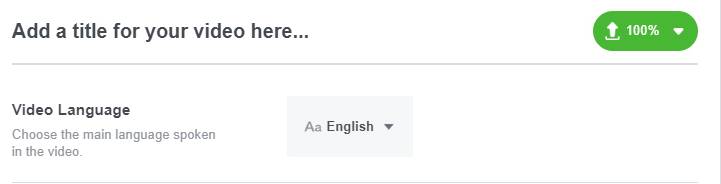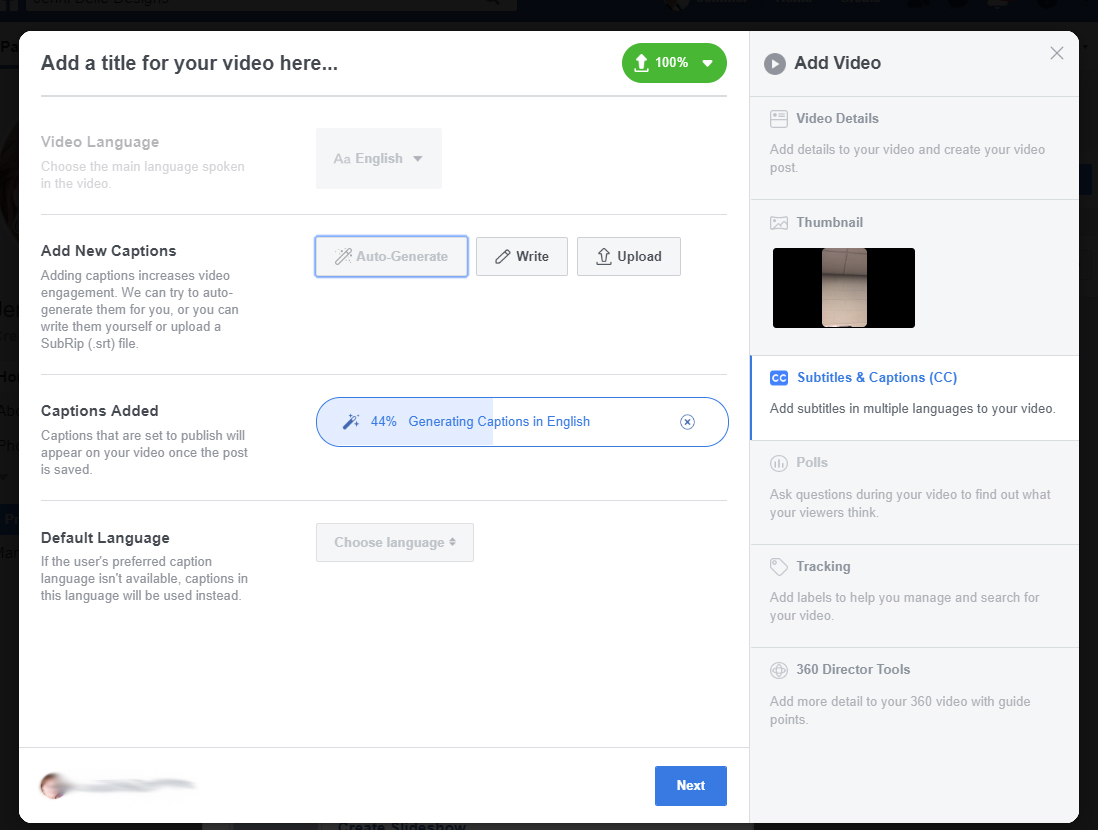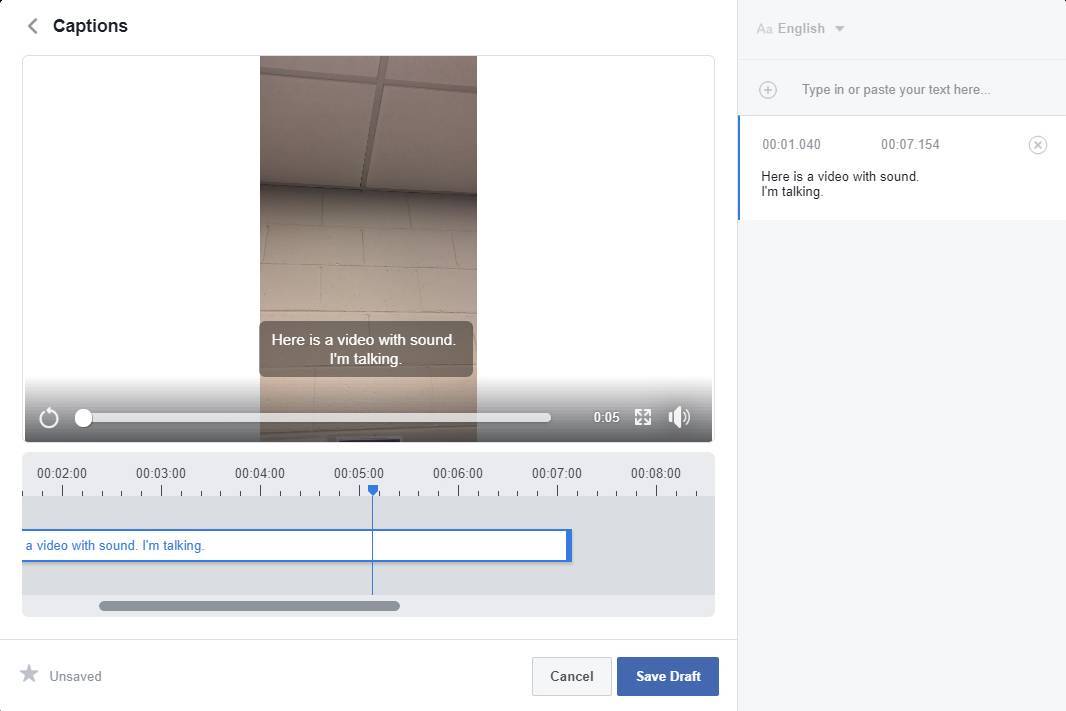Accessibility
Adding Auto-generated Captions to Facebook Videos
Last modified 2/18/2022
Facebook is able to auto-generate captions for videos uploaded through their desktop browser application. This feature is currently not available for mobile video uploads. Be sure to check your captions and make any edits necessary before publishing.
Step 1. Choose Video Language
Choose the video language for the captions. The Video language is the main language spoken in the captions.
Step 2. Auto-generate
Select Auto-generate button.
Step 3. Open Captions Editor
Select the Pencil Icon to open the Captions Editor.
Step 4. Edit Captions
In the Captions Editor, edit captions as needed. Be sure to check spelling of people and places and use proper punctuation. For more information on formatting captions, check out our Captions Overview. To edit caption text, place the cursor in the text on the right side of the screen. Once complete, select Save Draft Button at the bottom of the screen.
Step 5. Choose Default Language
Set a default caption language in case the user's preferred caption language isn't available. Select Next button.
Return to the Adding Captions to Facebook Videos article
Feedback
To suggest an update to this article, ISU students, faculty, and staff should submit an Update Knowledge/Help Article request and all others should use the Get IT Help form.