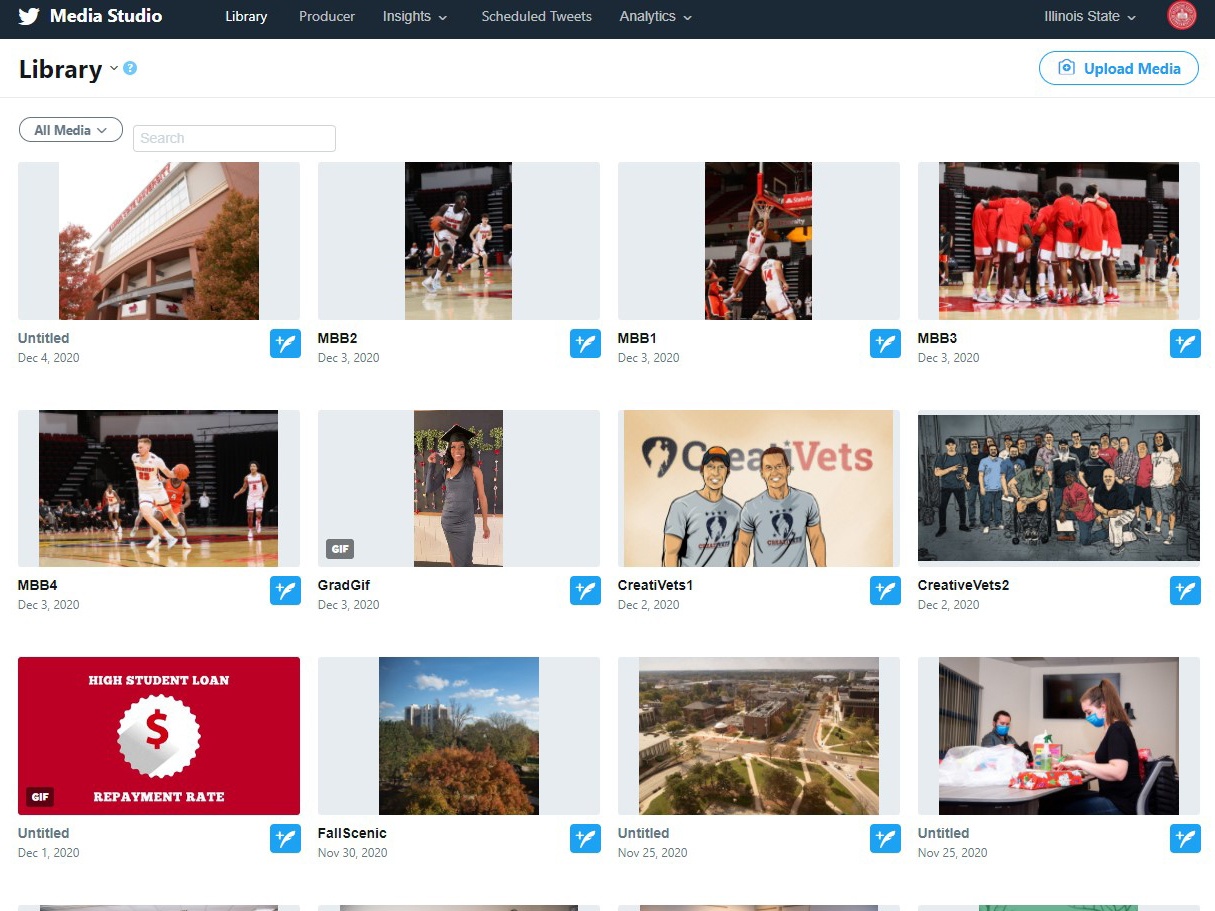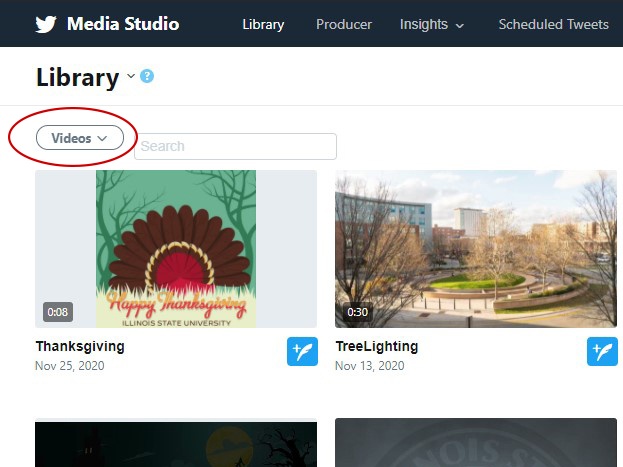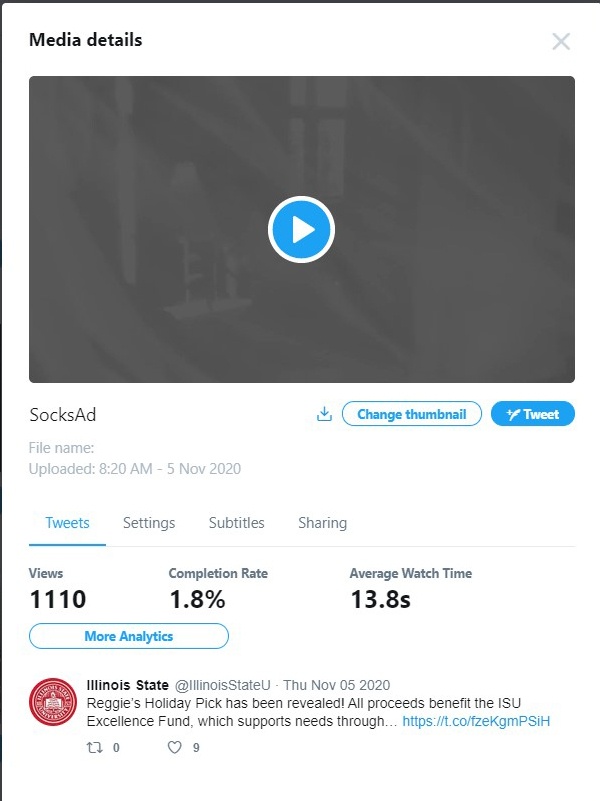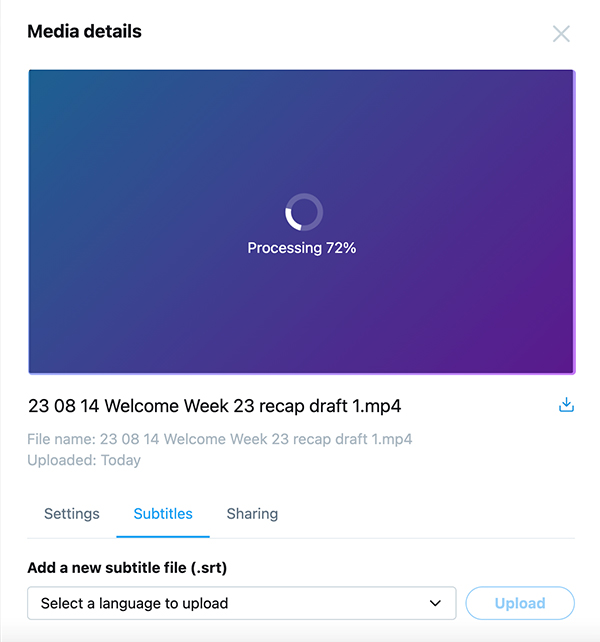Accessibility
Adding Captions to Twitter Videos with Media Studio
Last modified 9/26/2023
You can add captions (e.g. subtitles) to your Twitter videos. Twitter supports .SRT subtitle files on web, iOS, and Android.
Step 1. Open Twitter Media Studio Library
Visit your Twitter Media Studio Library. If you have not already, upload your media to Twitter.
Step 2. Select Your Video
Once you have your video uploaded, select your video from the library. To narrow your search results, use the pulldown menu in the top left by the search bar and select "videos." Choose the video you want to add captions to.
Step 3. Select Subtitles
From the Media Details dialog box, select the Subtitles tab.
Step 4. Choose a Language and Upload the .SRT file
Choose the language of your subtitle from the list, and upload the .SRT file.
Feedback
To suggest an update to this article, ISU students, faculty, and staff should submit an Update Knowledge/Help Article request and all others should use the Get IT Help form.