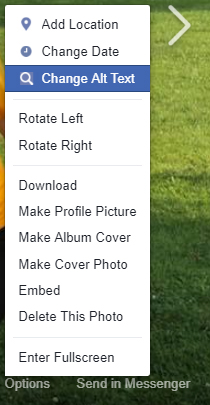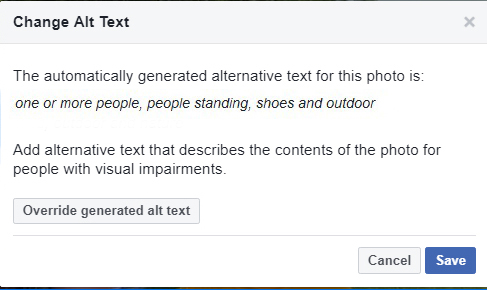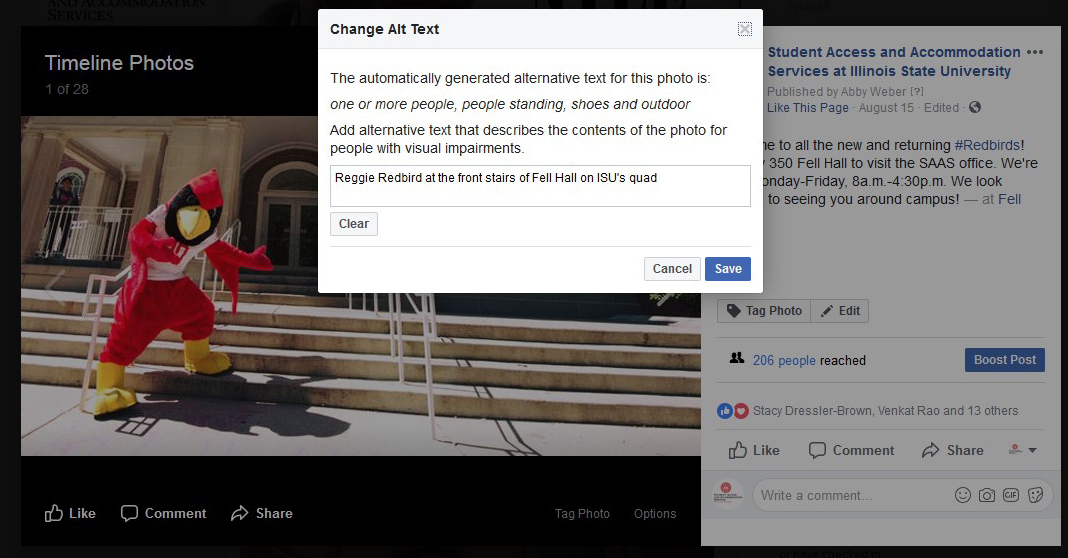Accessibility
Changing the Facebook Auto-generated Alternative Text
Last modified 2/18/2022
Facebook generated alternative text for images by recognizing objects in the image. Facebook also allows you to change the automatically generated alt text on images you upload so you can provide more descriptive text for those with visual impairments.
Step 1. Select an image on your Timeline
Select the image you want to change the alt text for from your Timeline.
Step 2. Choose Options
From the bottom right corner of the image, choose the Options to open the Options menu.
Step 3. Select Change Alt Text
From the Options menu, select Change Alt Text to open the Change Alt Text dialogue box.
Step 4. Overrride generated Alt Text.
Choose the Override generated alt text button.
Step 5. Enter New Alt Text
In the edit field provided, enter new descriptive alternative text for the image.
Note: Facebook has a 100 character limit on alt text.
Step 6. Save
Choose Save button.
Feedback
To suggest an update to this article, ISU students, faculty, and staff should submit an Update Knowledge/Help Article request and all others should use the Get IT Help form.