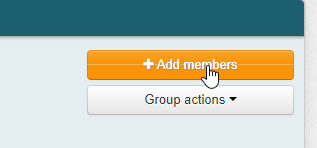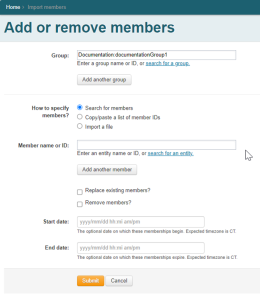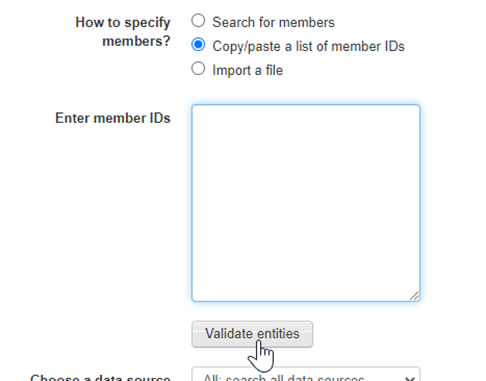Identity and Access Management
Add/Remove members in bulk
Last modified 5/22/2024
This is a walk-through of how to utilize Groupers "add members" function to add or remove users in bulk.
- Log into grouper.illinoisstate.edu
- Navigate to your target group
- Click "Add members" in the top right corner
- Click “import a list of members”
- In the “Import members” page you are presented with a number of options:
To add a list of people for which you have usernames for click “Copy/paste a list of member IDs” and paste in the list of users you wish to add (clicking “validate entities” will have Grouper check to make sure they are accessible to it)
Once satisfied click “Submit” at the bottom of the screen
The next page is a report of how the import process went, clicking OK will allow you to proceed - You can validate that the user was successfully added to the group in the next page
- Optionally, checking the "Remove members?" box will cause the usernames in the list to be removed from the group
Feedback
To suggest an update to this article, ISU students, faculty, and staff should submit an Update Knowledge/Help Article request and all others should use the Get IT Help form.