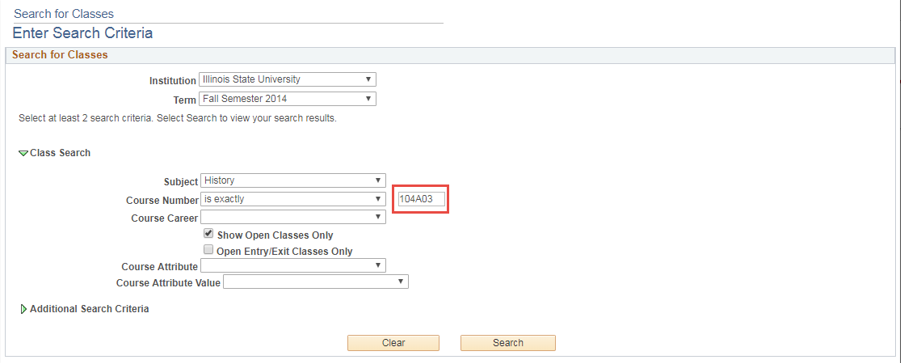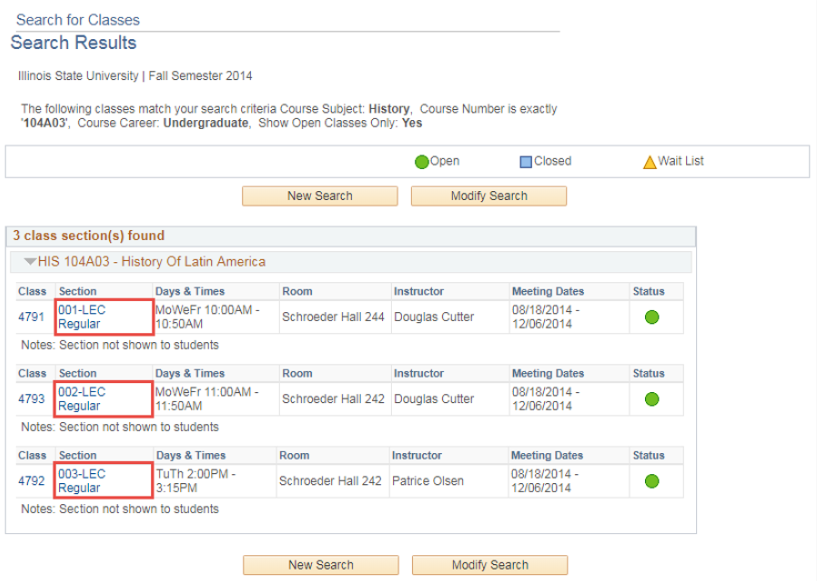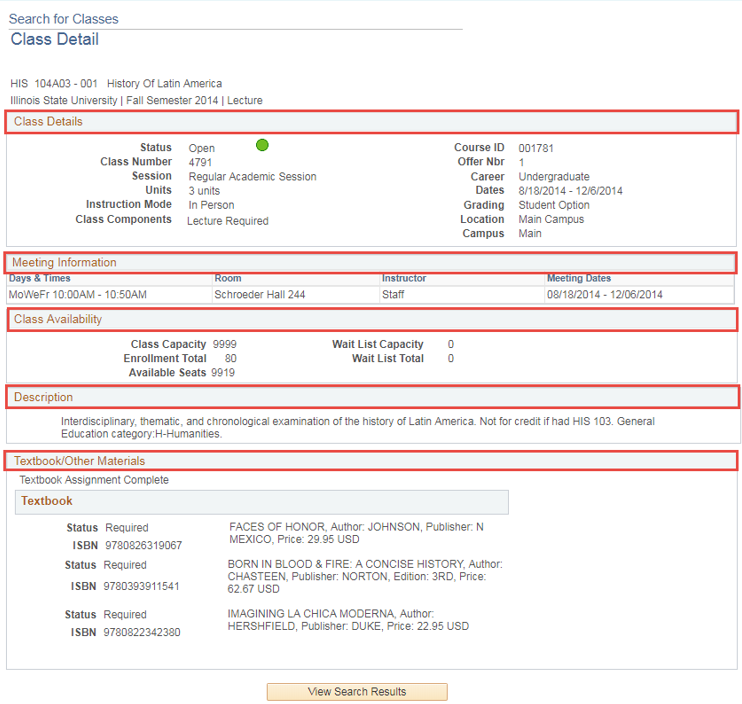Technology
Search the Schedule of Classes for a Specific Class in Campus Solutions
Last modified 4/30/2024
This feature is used to learn how to access information about a class that has been scheduled for a particular term.
Before You Begin
To sign in to Campus Solutions, go to CS.IllinoisState.edu. Once there, click the sign in to CentralLogin button. Then, log in with your ULID and password.
Once you log in, the options on your screen will depend on your security access.
Off Campus Authentication Note
If you are off campus, Campus Solutions will require an MFA request approval. Follow this link to set up your MFA if you still need to. MFA Info/Setup
Requesting Access
To obtain access to Campus Solutions, be assigned a certain role, or gain access to view certain student groups or service indicators, contact the Technology Support Center.
How to Search the Schedule of Classes for a Specific Class
- At the upper right of the screen, click the NavBar icon.
- In the dropdown menu that appears below, click the Menu icon.
- In the menu that appears to the right, click Curriculum Management.
- The Curriculum Management menu will replace the main menu. Click Schedule of Classes.
- The Schedule of Classes menu will replace the Curriculum Management menu. Click Class Search.
- The Search for Classes – Enter Search Criteria page will open. The next steps will detail the search criteria that you can use to search for classes. Use the fields that are applicable for your search.
Click the dropdown menu button in the Term field. Select the term to view its classes. - Click the dropdown menu button in the Subject field. Select a subject from the list.
- Click the dropdown menu in the Course Number field and select a qualifier for the course number.
- If the exact course number is known, select “is exactly.” In the textbox to the right of the field, enter the exact course number.
However, if there is a decimal point in the course number, enter a letter “A” instead of a decimal point. For example, enter 104A03 for course number 104.03. (Image 1)
Image 1: - (Optional) Click the expand arrow next to Additional Search Criteria. The Additional Search Criteria section will expand. Enter or select any additional search criteria using the appropriate fields.
Click the Search button.
- A list of classes will be displayed based on the search parameters selected.
To view the Class details, click the links in the Class column or Section column. (Image 2)
Image 2: - The Class Detail page for the selected class will open. View details of the class on this page. (Image 3)
In the Class Details section, view information such as the status of the class, the career of students that can sign up for this class, and the number of units that a student can earn.
View the Meeting Information section to learn the days and times that the class will meet, the location, and the dates that the class meets.
The Class Availability section displays information about how many students can sign up for the class and how many have signed up.
The Description section contains a description of the course.
The Textbook/Other Materials section displays textbook(s) and other material(s) that will be used in this class.
Image 3:
How to Get Help
Technical assistance is available through the Illinois State University Technology Support Center at:
- Phone: (309) 438-4357
- Email: SupportCenter@IllinoisState.edu
- Submit a Request via Web Form: Help.IllinoisState.edu/get-it-help
- Live Chat: Help.IllinoisState.edu/get-it-help
Feedback
To suggest an update to this article, ISU students, faculty, and staff should submit an Update Knowledge/Help Article request and all others should use the Get IT Help form.