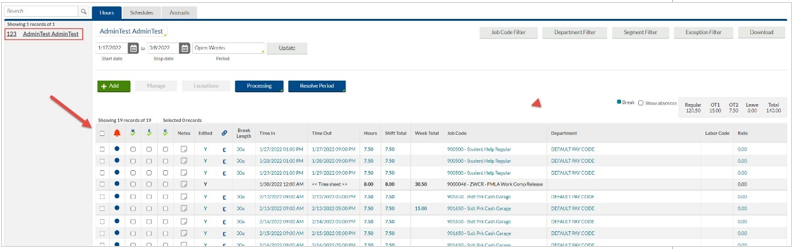Technology
View Employees' Clock In and Clock Out Times in TimeClock Plus
Last modified 5/17/2024
If you are a manager, use the following steps to view your employees and the times they clocked in and out in TimeClock Plus.
How to View Employees' Clock-In and Clock-Out Times in TimeClock Plus
- Open a web browser. Navigate to My.IllinoisState.edu.
- Enter "Timeclock Manager" in the What Are You Looking For? search bar.
- Timeclock Manager will appear in a dropdown list of search results below the search bar.
- Select Timeclock Manager.
- This will open your TimeClock Plus dashboard.
- Select Hours at the top of the screen.
- In the dropdown menu that appears, select Individual Hours. All your supervisees will be on the left side of the screen. Click on each name to see all the times that the employee clocked in and out during the current time period (Figure 1).
Figure 1:
- Please note that breaks are built into the system for employees scheduled enough hours to generate a required break. Employees do not need to clock in and out for their lunch breaks.
- If built-in breaks are not wanted, the manager can remove them from each employee, and discuss with the employee how breaks will be handled.
- Please read the following knowledge article to learn how you can remove them: Remove Automatic Breaks in TimeClock Plus
How to Get Help
Technical assistance is available through the Illinois State University Technology Support Center at:
- Phone: (309) 438-4357
- Email: SupportCenter@IllinoisState.edu
- Submit a Request via Web Form: Help.IllinoisState.edu/get-it-help
- Live Chat: Help.IllinoisState.edu/get-it-help
Feedback
To suggest an update to this article, ISU students, faculty, and staff should submit an Update Knowledge/Help Article request and all others should use the Get IT Help form.