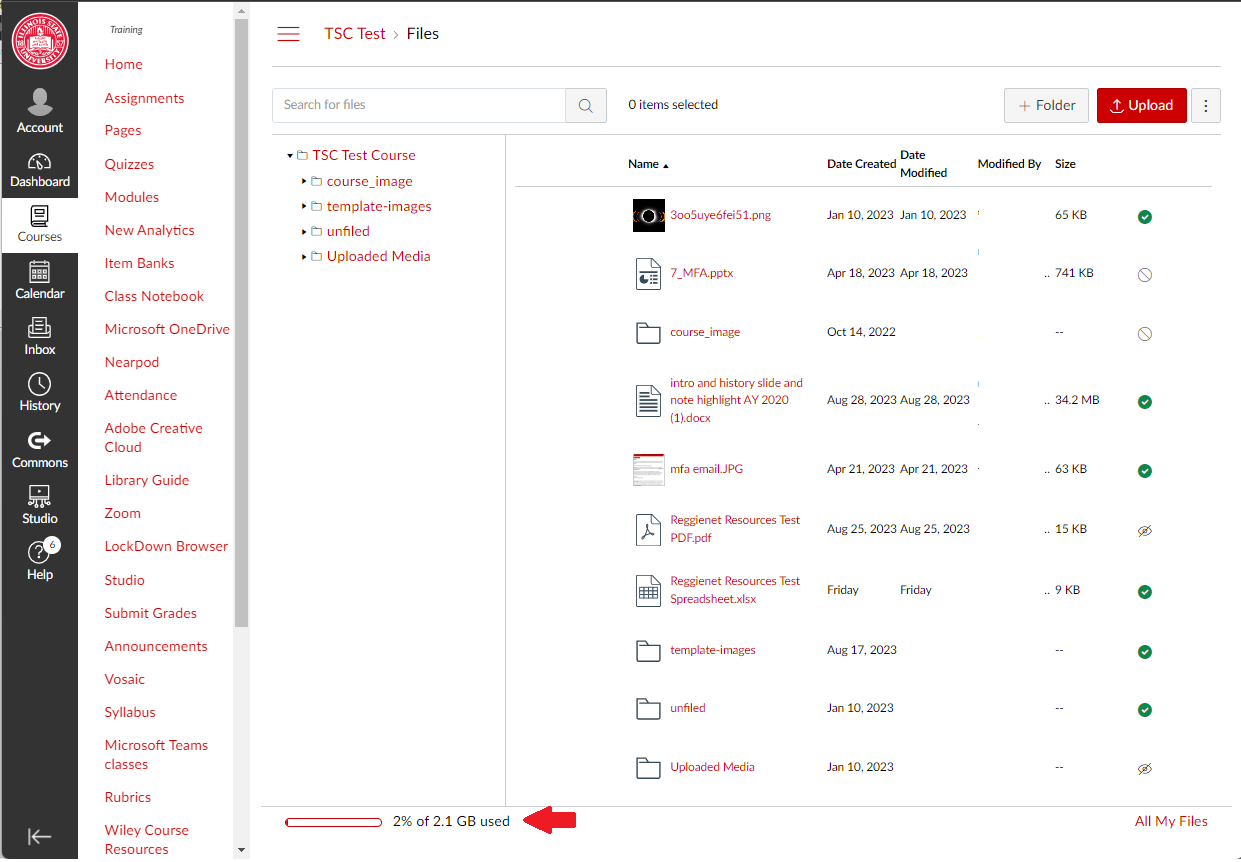Technology
Canvas Course File Storage Quota
Canvas courses at Illinois State University have a storage quota (limit) of 2 GB. Instructors are strongly encouraged to make use of Cloud storage options available on campus in order to avoid filling up their per-course quota. Some best practices are listed below.
Note:
Canvas storage quotas are being assessed in the 2023-2024 academic year
The initial quota for Canvas course file storage was 500 MB. That quota has been increased to 2 GB due to feedback from instructors on storage needs. There is a cost to additional storage in Canvas, and so the university will assess over the 2023-2024 academic year how fast overall storage grows. At the end of that year, we expect to have a better idea of our Canvas storage needs.
Videos:
- When possible, utilize Canvas Studio for course video needs. Studio does not store video files directly in your Canvas course, so they do not count toward your per-course storage quota.
- If utilizing outside video applications for your course, instead of uploading them to your course Files, consider storing the file in OneDrive and embedding the links in your course.
Other Files (i.e. docs, spreadsheets, presentations, images, PDFs etc):
- These count toward your 2 GB limit when stored directly in your course Files. When possible, it is recommended larger files be stored outside the course (in OneDrive for instance) so they may be linked or embedded into the course from that location.
Optimize PDF Files
- It may be possible to optimize large PDF files in order to reduce their impact on your storage quota.
- For more information regarding PDF optimization, please refer to:
Create a Microsoft Team for your Course
- While ISU no longer creates Microsoft Teams/Groups for each course by default, instructors may enable Teams creation for their courses individually. Doing so will create a Microsoft Team that may be used with Microsoft products, including MS Teams, SharePoint, and other MS applications.
- You may then use the Team SharePoint site to store course files and link/embed them into your Canvas course from that location.
- For more information regarding enabling your Canvas course for Microsoft Teams, please refer to:
- While ISU no longer creates Microsoft Teams/Groups for each course by default, instructors may enable Teams creation for their courses individually. Doing so will create a Microsoft Team that may be used with Microsoft products, including MS Teams, SharePoint, and other MS applications.
- View your Storage Quota
- You can view how much of your storage you used by opening the course you want to view the storage amount for, then selecting Files from the left-hand Course Navigation Bar.
- Your quota limit will be at the bottom left of the page (Image 1)
- Image 1
- Image 1
- Your quota limit will be at the bottom left of the page (Image 1)
- You can view how much of your storage you used by opening the course you want to view the storage amount for, then selecting Files from the left-hand Course Navigation Bar.
Additional Resources
How to Get Help
- Instructional assistance and knowledge for Canvas are available through the Center for Integrated Professional Development by phone at (309) 438-2542 or by email at ProDev@ilstu.edu.
- Technical assistance and knowledge for Canvas are available through the Technology Support Center at (309) 438-4357, by email at SupportCenter@IllinoisState.edu, or by Live Chat at Help.IllinoisState.edu.