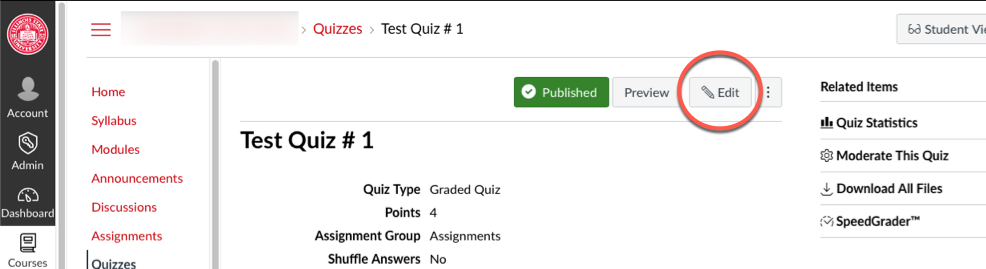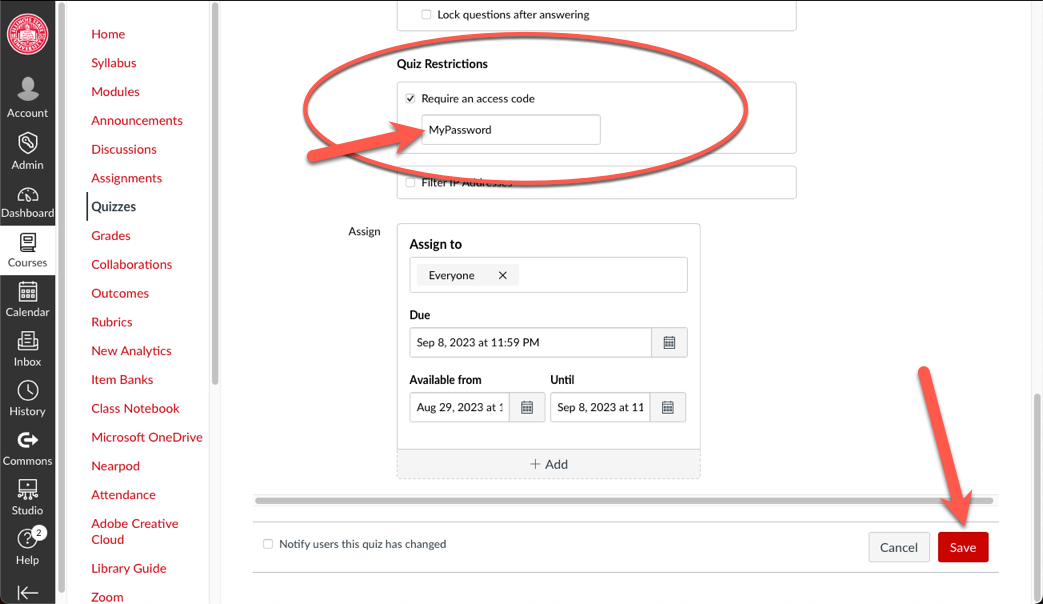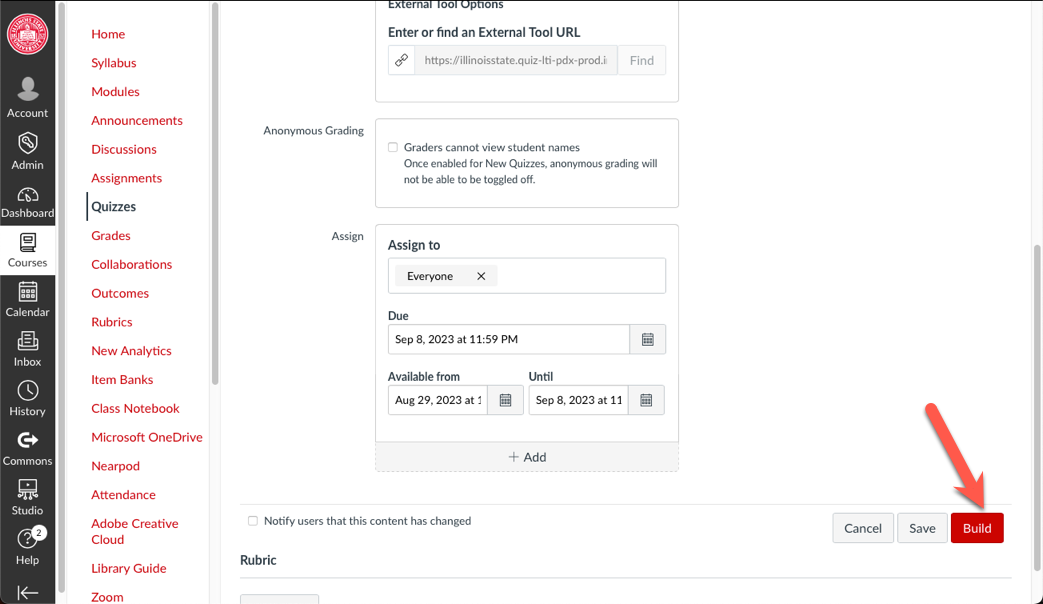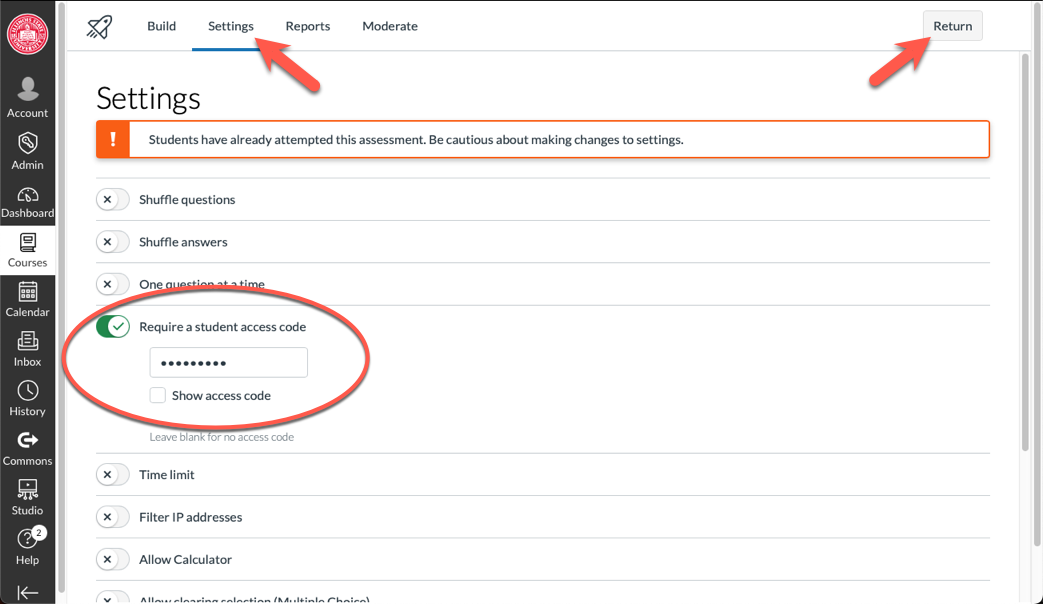Technology
Set a Password on a Quiz in Canvas
Instructors may wish to set a password on quizzes within Canvas to restrict access. This may be done in the settings of individual quizzes. This function is available in both the Classic Quizzes tool, as well as in New Quizzes.
How to Set a Password on a Quiz in Canvas
Classic Quizzes
In the Classic Quizzes tool, you may set a password on a quiz:
- Navigate to the quiz and select the quiz name.
- Select Edit (Figure 1):
Figure 1: - Scroll down and place a check in the box next to Require an access code.
- Enter the desired password in the field provided.
- Scroll down to the bottom of the Edit page and select Save (Figure 2):
Figure 2:
You will need to provide the password to your students as they will be required to enter it when they begin the exam.
New Quizzes
In the New Quizzes tool, you may set a password on a quiz:
- Navigate to the quiz and select the quiz name.
- Scroll to the bottom of the quiz and select Build (Figure 3):
Figure 3: - Select the Settings tab at the top of the page.
- Scroll down and click the toggle next to Require a student access code.
- Enter the desired password in the field provided.
- Click Return in the upper-right of the screen to exit and save changes (Figure 4):
Figure 4:
You will need to provide the password to your students as they will be required to enter it when they begin the exam.
How to Get Help
Technical assistance is available through the Illinois State University Technology Support Center at:
- Phone: (309) 438-4357
- Email: SupportCenter@IllinoisState.edu
- Submit a Request viaWeb Form: Help.IllinoisState.edu/get-it-help
- Live Chat: Help.IllinoisState.edu/get-it-help
Instructional assistance and knowledge for Canvas are available through the Illinois State University Center for Integrated Professional Development:
- Phone: (309) 438-2542
- Email: ProDev@ilstu.edu.