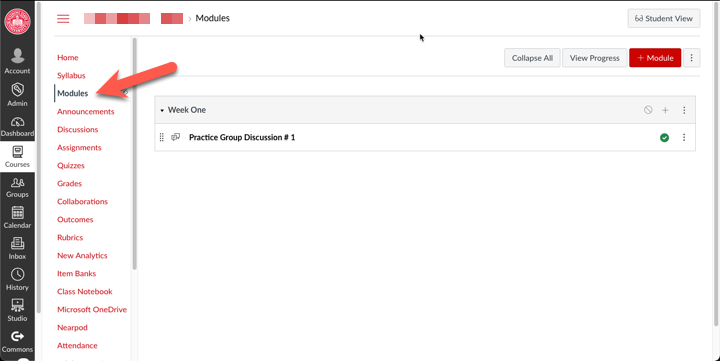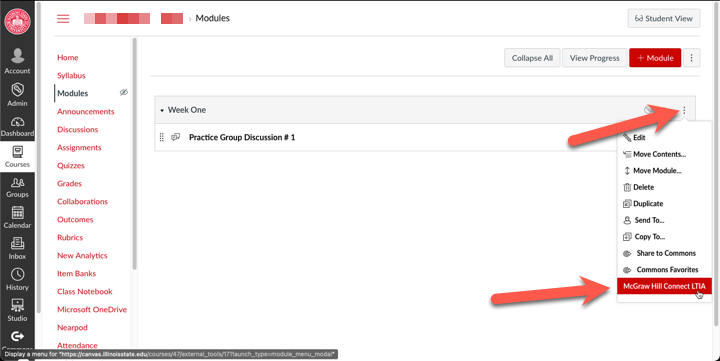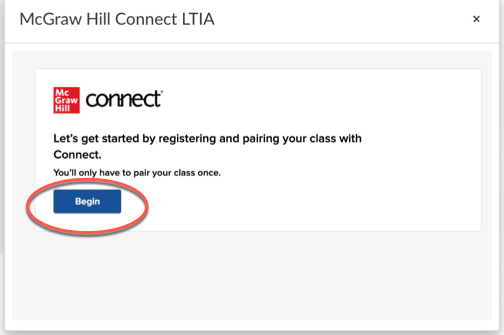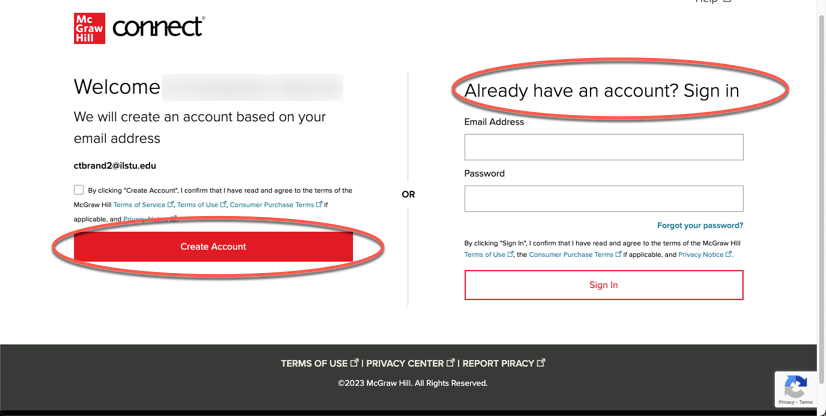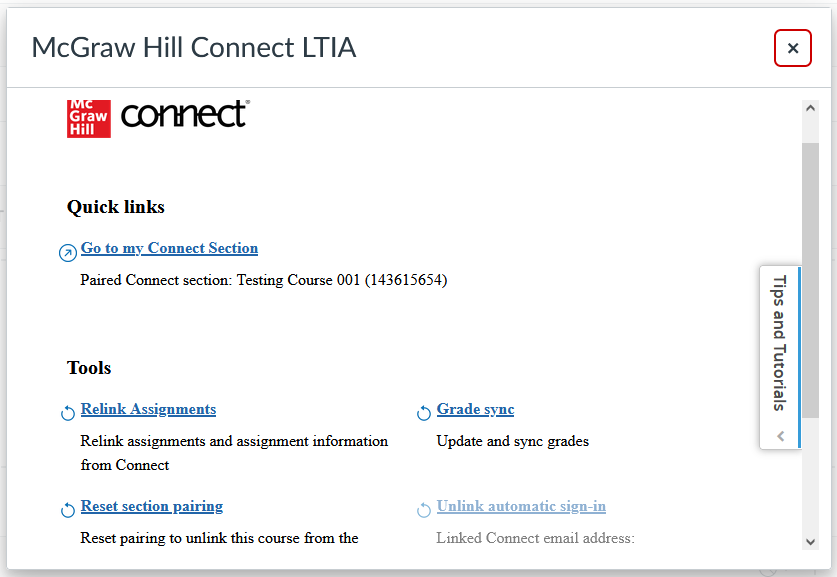Technology
Where to Find McGraw Hill Connect LTI in Canvas
The McGraw Hill Connect LTI may be enabled by instructors to add a Connect Section within the Modules section of a Canvas course for which they have the Teacher role.
Where to add a Connect Section to McGraw Hill in Canvas
Instructors may navigate to their Canvas course and select the Modules tab (Figure 1):
Figure 1:
Next, select the three dots icon next to a Module and select McGraw Hill Connect LTIA (Figure 2):
Figure 2:
In the pop-up pane, click Begin (Figure 3):
Figure 3:
You will then be prompted to either create a new account, or if you have already done so, sign in to your existing account (Figure 4):
Figure 4:
If you have not paired with a Connect Section, you should then see the option to pair with a Connect Section under the Quick Links heading (Figure 5):
If you have already paired with a Connect Section, you should be able to access it from under the Quick Links heading (Figure 6):
Figure 6:
For more information regarding the McGraw Hill Connect, please visit: https://www.mheducation.com/highered/support/connect/course-setup/syncing-canvas.html.
How to Get Help
Technical assistance is available through the Illinois State University Technology Support Center at:
- Phone: (309) 438-4357
- Email: SupportCenter@IllinoisState.edu
- Submit a Request viaWeb Form: Help.IllinoisState.edu/get-it-help
- Live Chat: Help.IllinoisState.edu/get-it-help
Instructional assistance and knowledge for Canvas are available through the Illinois State University Center for Integrated Professional Development:
- Phone: (309) 438-2542
- Email: ProDev@ilstu.edu.
For technical assistance with McGraw Hill Connect, you may contact the vendor at their website: McGraw Hill. Contact information for the vendor is listed at the bottom of the site.