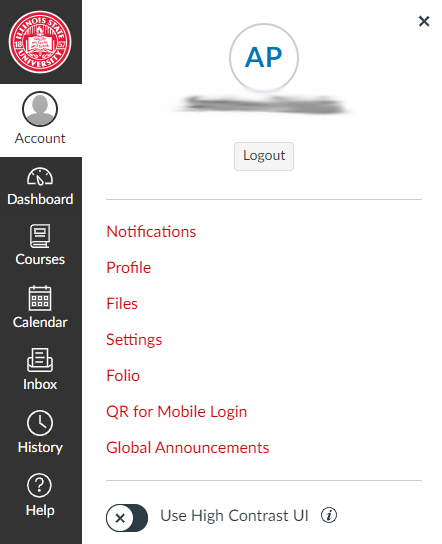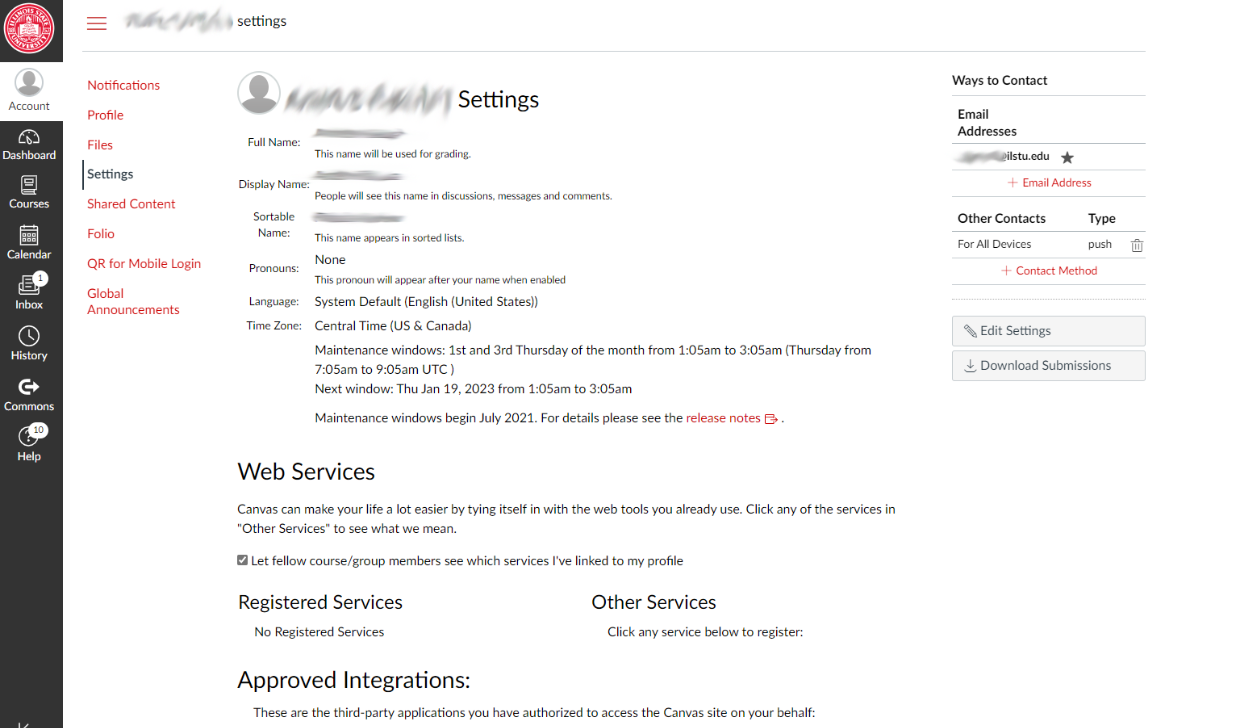Technology
Account settings in Canvas
Last modified 8/4/2023
The settings page is the home of the information tied to your Canvas account. From here, you can change things like your pronouns, email address, and accessibility features.
Warning
Please note that the Account Settings page at Illinois State University may be different than the Canvas guides and what is available on the internet. Please contact the Technology Support Center for questions if you are unable to edit information on your profile.
Opening Account Settings
On the right-hand side in the global navigation pane click on the Account button or the Profile icon to access your profile shortcuts. Once that menu is open, click on the Settings button to get to your account settings.
To edit your accounts settings, click on the Edit Settings button on the right-hand side.
Example of the Settings page.
Logging in to Canvas
- Canvas URL: https://canvas.illinoisstate.edu/
- Logging in to Canvas
- Installing the Mobile App and Logging In
Additional Sources For Help
- Student Guide - Instructure Community (canvaslms.com)
- What feature settings can I enable in my user acco... - Instructure Community (canvaslms.com)
- How do I add a profile picture in my user account ... - Instructure Community (canvaslms.com)
- Lesson 1: Account Basics - Instructure Community (canvaslms.com)
How to Get Help
For technical assistance, Submit a Help Ticket or contact the Technology Support Center at (309) 438-4357, by email at SupportCenter@IllinoisState.edu, or by Live Chat at Help.IllinoisState.edu.
For instructional assistance, you may contact the Center for Integrated Professional Development by phone (309) 438-2542, or email at ProDev@ilstu.edu.
Feedback
To suggest an update to this article, ISU students, faculty, and staff should submit an Update Knowledge/Help Article request and all others should use the Get IT Help form.