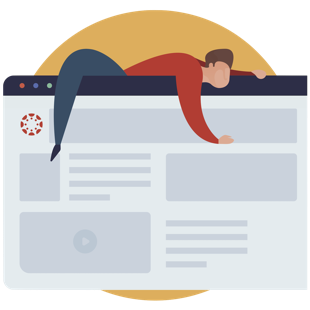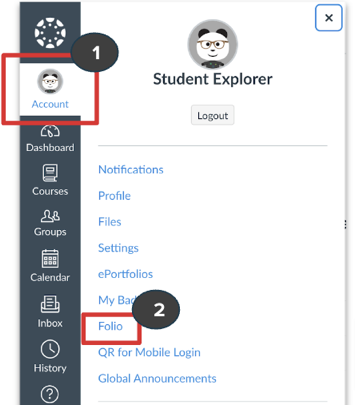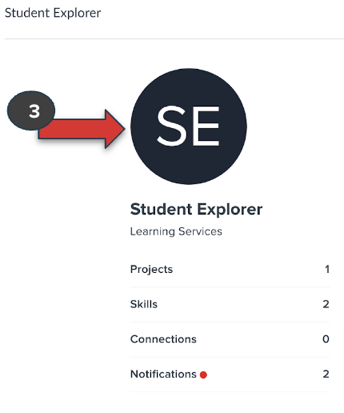Technology
Canvas Student Folio ePortfolios
Canvas Student Folio ePortfolios - Quick Start Guide
This document is meant to provide new users a quick overview of key features and functionality of the free Canvas Student Folio ePortfolio Network.
Topics Include:
- Access your Folio account
- Creating your Pro?le
- Managing your Pro?le
- Projects
- Connections
- Sharing Options
What is Canvas Student Folio ePortfolios?
Canvas Student Folio ePortfolios is an academic portfolio network allowing you to showcase your education and work accomplishments and connect with other professionals. Your Canvas Student Folio ePortfolios pro?le allows you to organize and display previous educational and professional content.
You can upload images, Videos (YouTube, Vimeo), PDFs, text documents, and more to your portfolio.
Accessing Canvas Student Folio ePortfolios
To access your Folio account, click your account button from your Global Navigation Menu [1]. Once your account menu has opened, select Folio [2].
If prompted, sign-in using the same credentials that you use for Canvas.
Once logged into Folio, select the initial circle [3] to access your Folio pro?le.
Creating and Managing Your Pro?le
Pro?le Settings
Creating Folio Projects
Projects are the way students can showcase work completed as part of their education or career experiences. These projects can be shared with academic advisors, individual instructors, or even potential future employers.
Project Examples
- Research and Lab Reports
- Essays
- Senior/Program Capstone Projects
- Demonstrations of skills
Adding and Editing Projects
Networking within Folio
Making Connections
Sharing Folio Projects
Ways to Share
How to Get Help
Technical assistance is available through the Illinois State University Technology Support Center at:
- Phone: (309) 438-4357
- Email: SupportCenter@IllinoisState.edu
- Submit a Request viaWeb Form: Help.IllinoisState.edu/get-it-help
- Live Chat: Help.IllinoisState.edu/get-it-help
Instructional assistance and knowledge for Canvas are available through the Illinois State University Center for Integrated Professional Development:
- Phone: (309) 438-2542
- Email: ProDev@ilstu.edu.