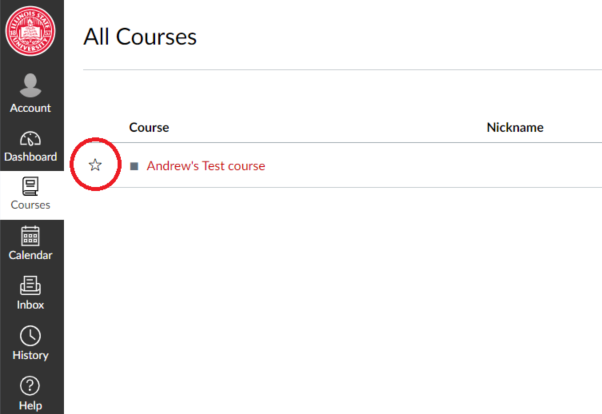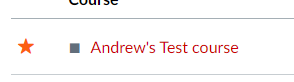Technology
Favoriting a Course in Canvas
Last modified 8/18/2023
Favoriting a course will make the course easier to access and have them appear at the top of your dashboard providing easier access and a faster shortcut to the course.
Warning
The system will automatically display on the dashboard the courses that you are teaching (for instructors) or enrolled in (for students) for the current semester. Once you favorite a course, the system will not make those changes for you and you will need to update your courses each semester manually. If you favorite one course, you will need to favorite all other courses you wish to appear in your dashboard. For that reason, favoriting is not recommended.
To favorite a course, open your course list from the Course tab on the sidebar.
Once you are in the All Courses menu, click on the star icon to favorite the course.
If a course is already favorited its star will be filled in with color.
Note
A maximum of twenty courses is allowed to be favorited. After twenty are selected, Canvas will choose twenty random courses for display.
Logging in to Canvas
- Canvas URL: https://canvas.illinoisstate.edu/
- Logging in to Canvas
- Installing the Mobile App and Logging In
Additional Sources For Help
- Student Guide - Instructure Community (canvaslms.com)
- How do I view my grades in a current course? - Instructure Community (canvaslms.com)
- How do I view my grades in a concluded course? - Instructure Community (canvaslms.com)
- Canvas: How to add a to-do item to my calendar
How to Get Help
For technical assistance, Submit a Help Ticket or contact the Technology Support Center at (309) 438-4357, by email at SupportCenter@IllinoisState.edu, or by Live Chat at Help.IllinoisState.edu.
For instructional assistance, you may contact the Center for Integrated Professional Development by phone (309) 438-2542, or email at ProDev@ilstu.edu.
Feedback
To suggest an update to this article, ISU students, faculty, and staff should submit an Update Knowledge/Help Article request and all others should use the Get IT Help form.