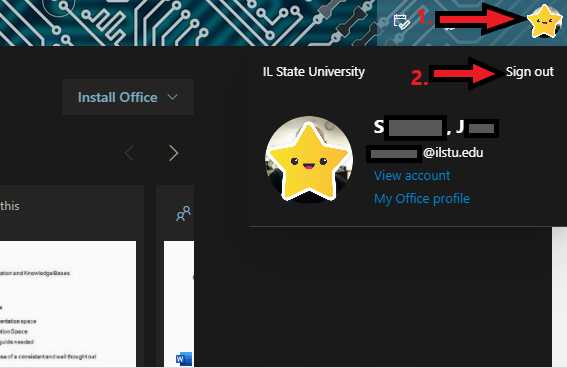Technology
Launching Apps in Microsoft 365
Last modified 2/10/2022
As a member of Illinois State University, you can access a variety of applications through Illinois State University's Microsoft 365, such as Mail, Calendar, People, OneDrive, etc.
Before you begin
Illinois State University's Microsoft 365 is available to current students, faculty, staff, and annuitant members of Illinois State University. When accessing Microsoft 365 applications from off-campus, you will be prompted to Authenticate your Login with Multi-Factor Authentication (MFA). For more information on MFA, click the following link: Multi-Factor Authentication (MFA).
Note:
Retirees will only have access to the Web Versions of Microsoft 365 apps, and can be accessed by navigating to Office365.IllinoisState.edu and signing in with your full ISU email address (i.e., YourULID@ilstu.edu) and password.
Students: Once you have graduated and/or left the university, you will retain access to your Microsoft 365 applications for 1 year.- To familiarize yourself with the basics of Microsoft 365, please review our Microsoft 365 article.
How to Launch Apps in Microsoft 365
To launch an app in Microsoft 365, do the following:
- Go to Office365.IllinoisState.edu.
- Enter your ulid@ilstu.edu email address and password.
2a. You must use @ilstu.edu (not @illinoisstate.edu). - Click Sign In.
3a. Verify your Login with Multi-factor Authentication (MFA) if logging in from off-campus or a network other than ISUNet. - The Microsoft 365 Home Page will appear and display applications available to you.
- If the desired application is not appearing for you, you can click the All Apps button to display all applications that are available to you (located in the lower left-hand corner of the page).
- Double click on the desired application to launch it.
Signing Out
Be sure to sign out of your Microsoft 365 account if you are using a public computer/device.
To sign out of your Microsoft 365 account, use the following steps:
- Click the icon that looks like the silhouette of a person (you may have personalized this image) located in the upper-right of the Microsoft 365 Home Page (Figure 1).
Figure 1:
Getting Help
For Technical Assistance, you can Submit a Help Ticket, or contact the Technology Support Center at (309) 438-4357 or by email at SupportCenter@IllinoisState.edu
Similar Articles
- Microsoft 365
- Launching Apps in Microsoft 365
- Unable to Log in to Microsoft 365
- Microsoft Bookings
- Microsoft OneNote
- Microsoft Power BI
- Microsoft OneNote Class Notebook
- Microsoft Planner
- Microsoft Project
- Microsoft SharePoint
- Microsoft Stream (on SharePoint)
- Microsoft Teams
- Microsoft To Do
- Office Online
- Microsoft OneDrive
- Uninstalling Microsoft Office
Feedback
To suggest an update to this article, ISU students, faculty, and staff should submit an Update Knowledge/Help Article request and all others should use the Get IT Help form.