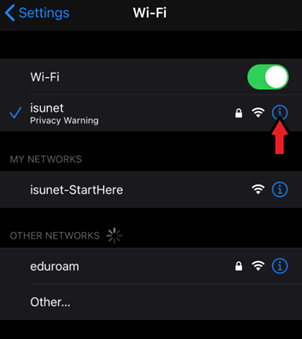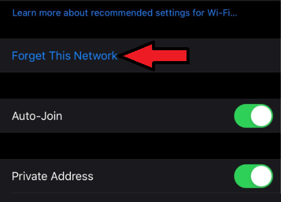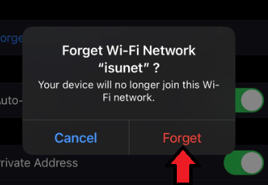Technology
Forgetting Networks on iOS Devices
Last modified 2/14/2022
At some point you may need to ‘Forget the Network’ you are connected to. This typically happens following a ULID password change when you can no longer auto-connect to ISUNet or Eduroam due to the outdated credentials stored.
To Forget the Network on most iPhones, use the following steps:
- Press the Settings button on your iPhone.
- Press the WiFi symbol (the network you are currently connected to will show to the right of the symbol) (Figure 1).
Figure 1: - Press the Encircled i (Figure 2).
Figure 2: - Press 'Forget this Network' (Figure 3).
Figure 3: - Confirm your choice by pressing 'Forget' once more (Figure 4).
Figure 4:
To Forget the Network on other Devices, see:
- Forgetting Wireless Networks on a Mac
- Forgetting Wireless Networks in Microsoft Windows
- Forgetting Networks on Android Devices
Needing Assistance?
For Technical Assistance, Submit a Help Ticket, or contact the Technology Support Center at (309) 438-4357 or by email at SupportCenter@IllinoisState.edu
Similar Articles
Feedback
To suggest an update to this article, ISU students, faculty, and staff should submit an Update Knowledge/Help Article request and all others should use the Get IT Help form.