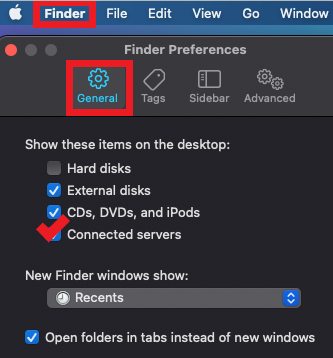Technology
Displaying Mounted Drives on the MacOS Desktop
Last modified 9/20/2023
You can choose to display mounted drives on your desktop in MacOS 10.7 (and higher).
Displaying Mounted Drives
To display a mounted drive on your desktop in MacOS 10.7 (and higher), do the following:
- Click the Finder App icon from the dock (Figure 1).
Figure 1: - Click Finder, which is located at the top of your screen next to the Apple logo (Figure 2).
Figure 2: - Under Show these items on the desktop, add a check mark to the radial dial next to Connected Servers.
- Close the “Finder Preferences” window.
All mounted drives will now be displayed on your desktop.
How to Get Help
- Technical assistance is available through the Technology Support Center at (309) 438-4357, by email at SupportCenter@IllinoisState.edu, or by Live Chat at Help.IllinoisState.edu.
Feedback
To suggest an update to this article, ISU students, faculty, and staff should submit an Update Knowledge/Help Article request and all others should use the Get IT Help form.