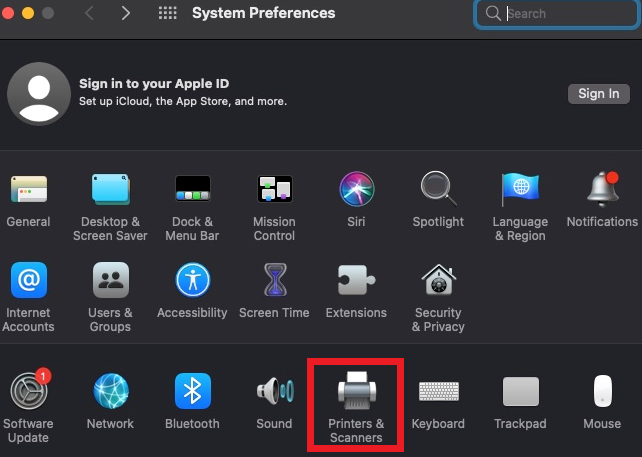Technology
Setting a Default Printer in MacOS
Last modified 9/20/2023
If you have more than one printer installed in MacOS, you can set one as your default printer.
To set the default printer in MacOS, do the following:
- Click the Apple Icon at the top left of your desktop screen and select System Preferences…
- Do one of the following:
2a. In MacOS 10.7 and 10.8, click Print & Scan
2b. In MacOS 10.9 and 10.10, click Printers & Scanners (Figure 1).
Figure 1: - Click the drop-down menu labeled Default Printer, and select the desired printer.
- Close the window.
The printer you selected is now set as the default printer.
How to Get Help
- Technical assistance is available through the Technology Support Center at (309) 438-4357, by email at SupportCenter@IllinoisState.edu, or by Live Chat at Help.IllinoisState.edu.
Feedback
To suggest an update to this article, ISU students, faculty, and staff should submit an Update Knowledge/Help Article request and all others should use the Get IT Help form.