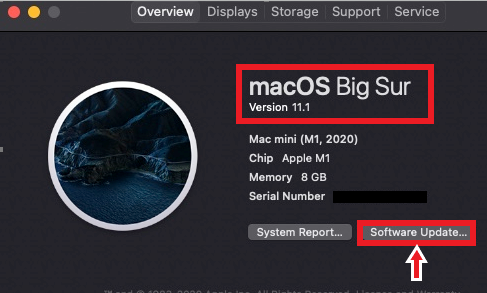Technology
Updating MacOS and Apple Applications
Last modified 9/20/2023
Update MacOS and Apple applications using Software Update in the Apple Menu. We recommend always having your Mac updated to the latest operating system (OS) and version of that OS.
The following instructions are for the latest version of operating system available.
Alert!
You will only be able to update the Version of your current Operating System using the steps below (e.g., Big Sur 11.0 to Big Sur 11.1).
If you are needing to update to a new Operating System (e.g., Catalina to Monterey), you will need to use the App Store to locate and install Monterey.
Before You Begin
These instructions explain how to update MacOS and Apple applications. This will not update third-party applications (i.e. applications made by someone other than Apple), such as Adobe Photoshop or Microsoft Office.
Updating MacOS
To update MacOS, do the following:
- Make sure you have a working Internet connection.
- Click on the Apple logo in the upper left corner of the screen.
- Select About This Mac under the Apple menu.
- You will see information about your Mac, such as the currently installed operating system, hardware specifications, and more. To search for an operating system update, click Software update on the bottom right corner of the About This Mac window (Figure 1).
Figure 1: - If a License Agreement window pops up, read the agreement and press Agree to proceed. The available updates will begin to install, and the Software Update progress bar will appear.
- If prompted to restart your computer, press Restart.
- More updates may still be available. Repeat steps 1 through 6 until the Software Update window says, “Your software is up to date.”
Updating Apple applications
To update Apple applications on MacOS, do the following:
- Make sure you have a working Internet connection.
- Click on the App Store button on your dock .
- When the App Store window opens, click Updates on the left panel.
- You can either select a single app to update or you can click Update All to apply updates to all of the currently installed Apple applications on your Mac.
How to Get Help
- Technical assistance is available through the Technology Support Center at (309) 438-4357, by email at SupportCenter@IllinoisState.edu, or by Live Chat at Help.IllinoisState.edu.
Feedback
To suggest an update to this article, ISU students, faculty, and staff should submit an Update Knowledge/Help Article request and all others should use the Get IT Help form.