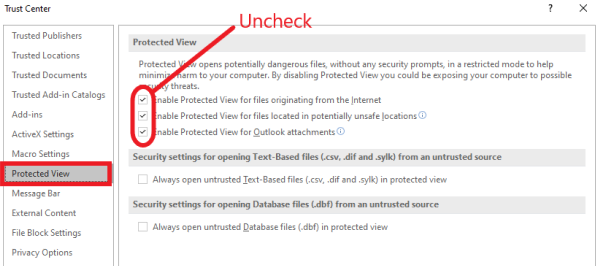Technology
Changing Excel Security Settings
Last modified 2/14/2022
To help protect your privacy and keep your information secure, Microsoft Office programs block external content such as images, hyperlinks, and other media items. If you attempt to download an Excel document with these items, it may open a blank Excel workbook. To enable content, the security settings in Excel must be adjusted.
Follow the steps below to alter Excel Security Settings:
- Open Microsoft Excel.
- Go to File → Options → Trust Center → Trust Center Settings → Protected View.
- Uncheck the following 3 options (all of them):
- “Enable Protected View for files originating from the Internet”
- “Enable Protected View for files located in potentially unsafe locations”
- “Enable Protected View for Outlook attachments” (Figure 1).
Figure 1: - Click OK and then close Excel.
You may now return to the website and download the Excel document.
How to Get Help
For further assistance, you may Submit a Help Ticket, or contact the Technology Support Center at (309) 438-4357, or by email at SupportCenter@IllinoisState.edu.
Similar Articles
- Creating an Email Signature in Outlook for Windows
- Creating an Email Signature in Outlook for Mac
- Creating an Email Signature in Apple Mail
- Excel 2016 - Downloaded Excel Documents Are Not Displaying Information
- Export and Import Contacts in Outlook for MacOS
- Export and Import Contacts in Outlook for Windows
- Export and Import Contacts with the Apple Contacts App
- Fix Incorrect Unread Email Notifications in Outlook 2016
- Update Office for MacOS
Feedback
To suggest an update to this article, ISU students, faculty, and staff should submit an Update Knowledge/Help Article request and all others should use the Get IT Help form.