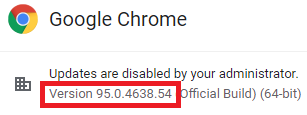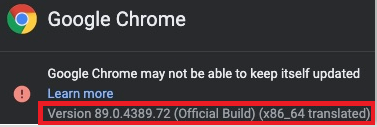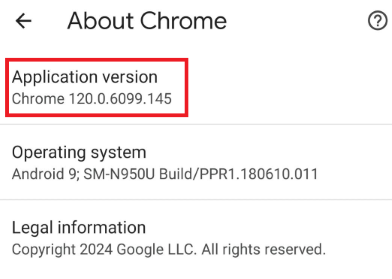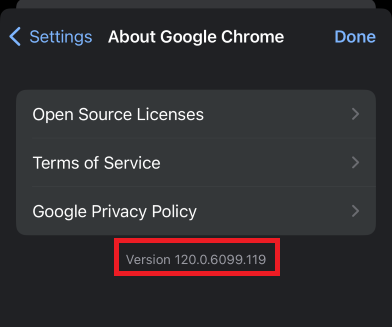Technology
What Version of Chrome Do I Have?
Last modified 1/11/2024
These instructions explain how to determine the version of Chrome. Chrome is available for both Windows and Mac operating systems.
Determining the Version of Google Chrome
To determine the version of Chrome for Windows, do the following:
- Launch Chrome.
- Click on the 3 Vertical Dots in the upper right corner of the browser.
- Scroll down to and Hover over the Help option, then click on About Google Chrome in the new menu that opens.
- A new window appears that provides information about the browser. The version is located below the browser name (Figure 1).
Figure 1 (Windows):
To determine the version of Chrome for Mac, do the following:
- Launch Chrome.Click on Chrome in upper left corner of computer screen (next to the Apple symbol).
- Click About Google Chrome.
- A new window appears that provides information about the browser. The version is located below the browser name (See Figure 2).
Figure 2 (Mac):
Determining Chrome version on iOS and Android
Android
- Open the Chrome App.
- Navigate to the 3-dots in the upper-right corner.
- Choose Settings and scroll down to the About Chrome section.
- The current version of Chrome will display at the top (See Figure 3).
Figure 3 (Android):
iOS
- Open the Chrome App.
- Navigate to the 3-dots in the lower right-hand corner.
- Find the Gear icon labeled Settings.
- Scroll to the bottom and find the section labeled Google Chrome. Click here and the current Chrome version will be displayed (See Figure 4).
Figure 4 (iOS):
How to Get Help
- Technical assistance is available through the Technology Support Center at (309) 438-4357, by email at SupportCenter@IllinoisState.edu, or by Live Chat at Help.IllinoisState.edu.
Feedback
To suggest an update to this article, ISU students, faculty, and staff should submit an Update Knowledge/Help Article request and all others should use the Get IT Help form.