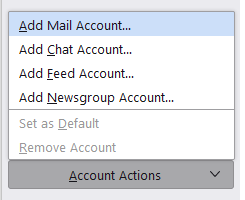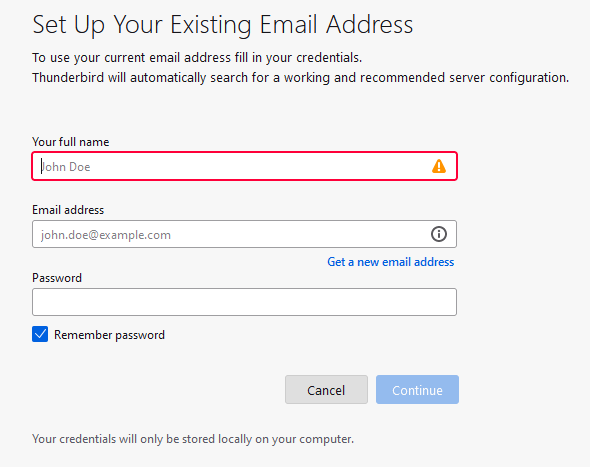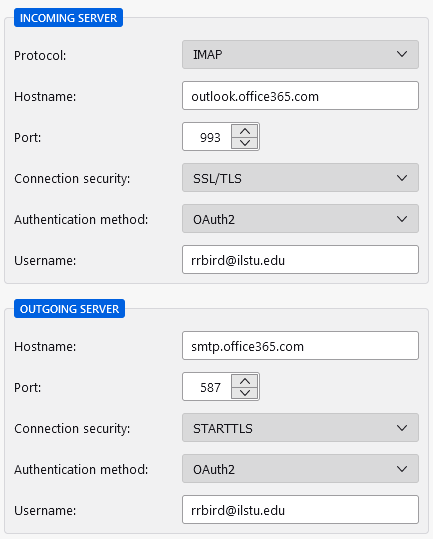Technology
Adding and Removing ISU Accounts from Thunderbird
Last modified 9/22/2023
This article will explain the processes for adding and removing Illinois State University Email accounts from the Thunderbird mail client.
- Adding Your Email Account to Thunderbird
- Open Thunderbird
- Select the Thunderbird Menu Button in the upper right corner (Image 1)
Image 1: - Select Account Settings from the drop down (Image 2)
Image 2:
- A new tab will open on the Thunderbird client
- Select Account Actions on the bottom left (Image 3)
Image 3: - Select Add Mail Account... from the drop down menu (Image 4)
Image 4 : - Fill out the requested information (Image 5)
Image 5: - Select Continue
- Select IMAP
- Select Done
If this does not work, select Manually Configure and match with the IMAP information listed below.
- A pop-up for central login will come up, login with your ULID and Password
- Authenticate if needed
- You will see a Permissions Requested page; select Accept
- Select Finish on the Account Successfully created page
- Removing Your Email Account from Thunderbird
- Open Thunderbird
- Select the Thunderbird Menu Button in the upper right corner (Image 1)
Image 1: - Select Account Settings
- Select Account Actions
- Select Remove Account
- A pop up will come up asking if you are sure you want to remove your account, select Remove
- You can also choose to check "Remove message data" when removing your account
- Select the More Info button to see what that means.
- You will see a "Removal succeeded" message, select OK
- Your account has been successfully removed from the Thunderbird Email Client
The information listed below is for manually configuring your server. This may not have to be done when adding your account to the Thunderbird email client, and is for reference in the event it does not correctly fill the information during the automatic process.
- IMAP Information
How to Get Help
- Technical assistance is available through the Technology Support Center at (309) 438-4357, by email at SupportCenter@IllinoisState.edu, or by Live Chat at Help.IllinoisState.edu.
Feedback
To suggest an update to this article, ISU students, faculty, and staff should submit an Update Knowledge/Help Article request and all others should use the Get IT Help form.