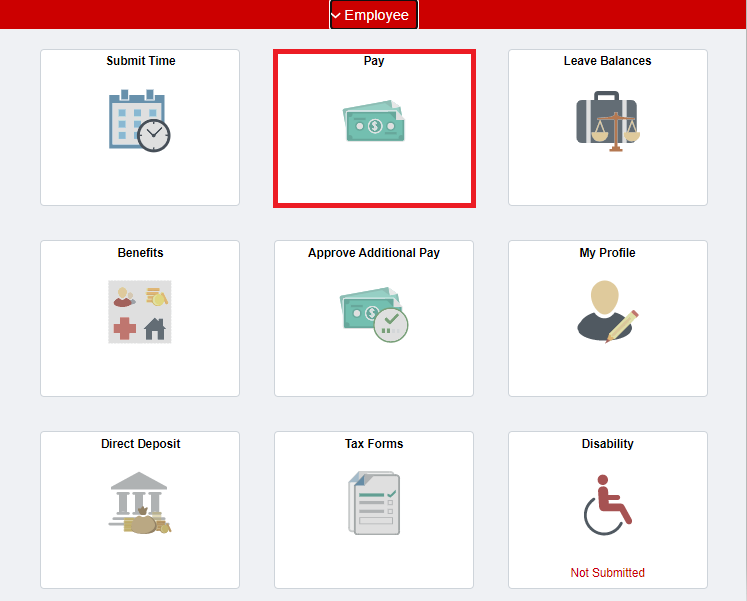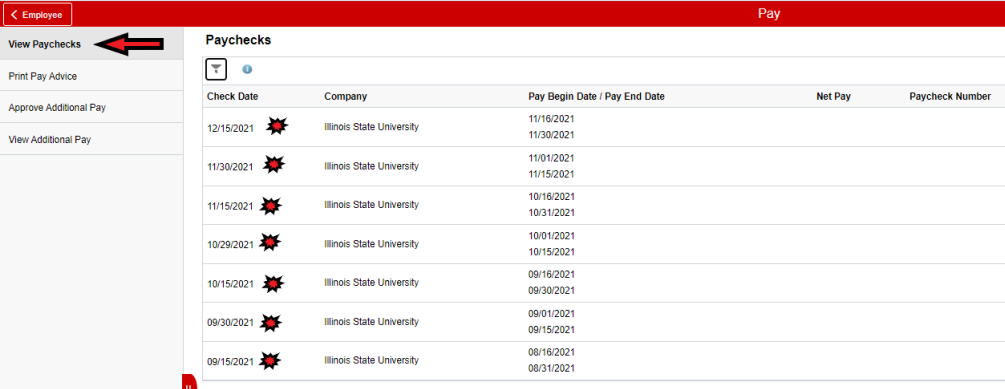Technology
Unable to View a Paycheck in iPeople
Last modified 9/19/2023
Warning
Users who are off campus and not on the network will not be able to check W-2 and W-4 forms without first establishing a connection to our University network via VPN.
Off Campus Authentication Note
If you are off campus, iPeople will require an MFA request approval. Follow this link to set up your MFA if you still need to. MFA Info/Setup
Viewing your Paycheck in iPeople
You can access your paycheck details by clicking the Pay tile from the home page (Figure 1), ensuring View Paychecks is selected in the left-hand menu (Figure 2) and clicking on the paycheck you want to view.
Figure 1:
Figure 2:
Solution
In most browsers, you will see a warning when a pop-up window is blocked. Click the warning message and allow pop-up windows from hcm.illinoisstate.edu.
- Allowing Pop-Up Windows in Chrome
- Allowing Pop-Up Windows in Safari
- Allowing Pop-Up Windows in Firefox
- Allowing Pop-Up Windows in Internet Explorer
Attention Safari Users!
In Safari, pop-up windows are blocked by default, and no warning is displayed when a pop-up window is blocked. You should go into Safari's preferences and disable the pop-up blocker. Use the article listed in the Solution section above to perform this.
How to Get Help
- Technical assistance is available through the Technology Support Center at (309) 438-4357, by email at SupportCenter@IllinoisState.edu, or by Live Chat at Help.IllinoisState.edu.
- For questions about your paycheck or Direct Deposit that are not technical in nature, contact the Payroll Office at (309) 438-7677 or by email at Payroll@IllinoisState.edu.
Feedback
To suggest an update to this article, ISU students, faculty, and staff should submit an Update Knowledge/Help Article request and all others should use the Get IT Help form.