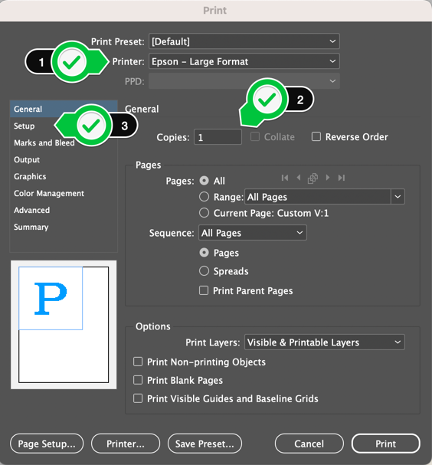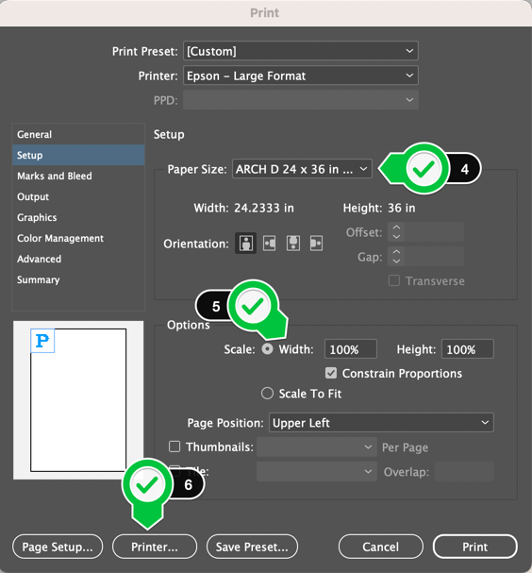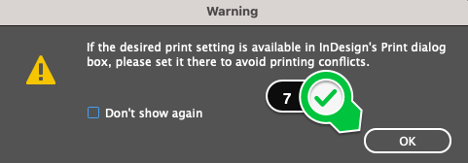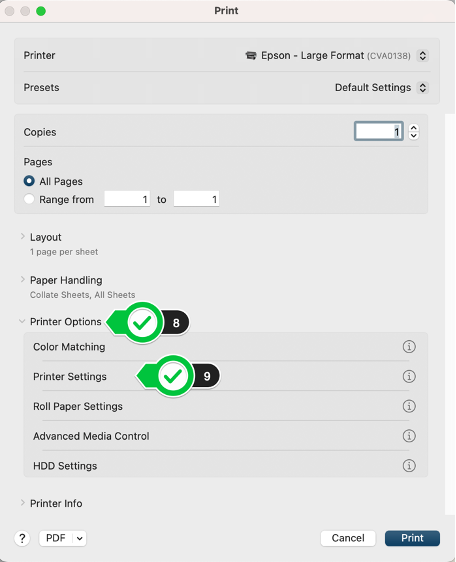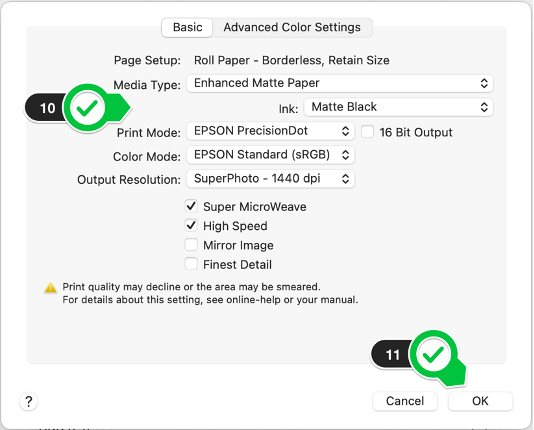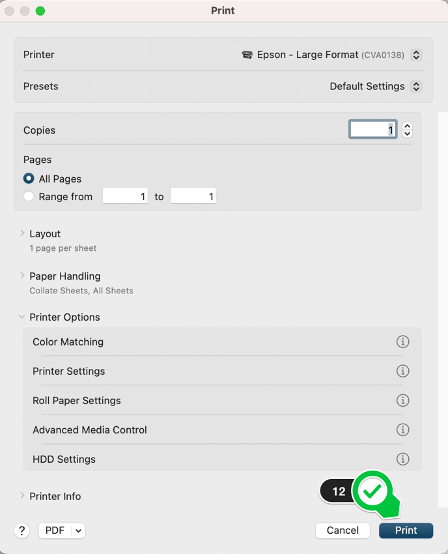Technology
Adobe InDesign: Oversize Printing
Last modified 3/26/2024
Media Type and Ink
You must specify the Media Type (Enhanced Matte Paper) and Ink choice (Matte Black) before sending the print job.
- Choose the oversize color printer (Epson – Large Format)
- Only print one poster at a time.
- Click on “Setup”
- Choose your media size. The printer can handle 44-inches wide and is a roll of paper
- Be sure select a size that mentions roll paper, when possible
- Set your scaling to be 100% (basically, same size)
- Click on “Printer” to specify paper type and tray before printing.
- You will possibly get a prompt like the picture below. If so, click on “OK”
- Click the “Printer Options” dropdown menu
- Select “Printer Settings”
- IMPORTANT STEP: Select “Media Type” to be “Enhanced Matte Paper” and be sure to select the “Ink” type to be “Matte Black”
- Click on “OK”
- Click on “Print”
- Click on “Print” again
To learn more about uPrint and printing on campus, please see Where to pick up and pay for your uPrint print job | Help - Illinois State
Feedback
To suggest an update to this article, ISU students, faculty, and staff should submit an Update Knowledge/Help Article request and all others should use the Get IT Help form.