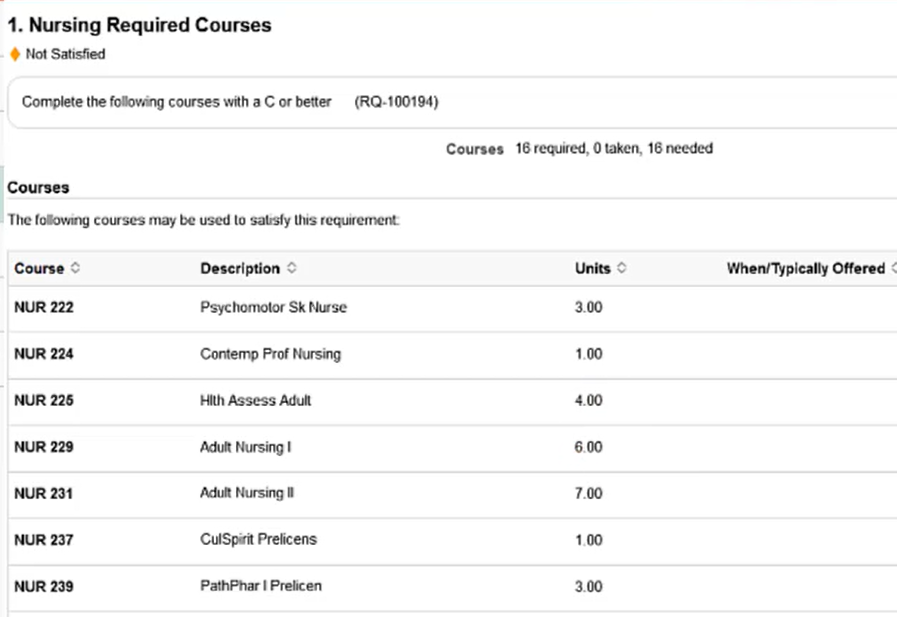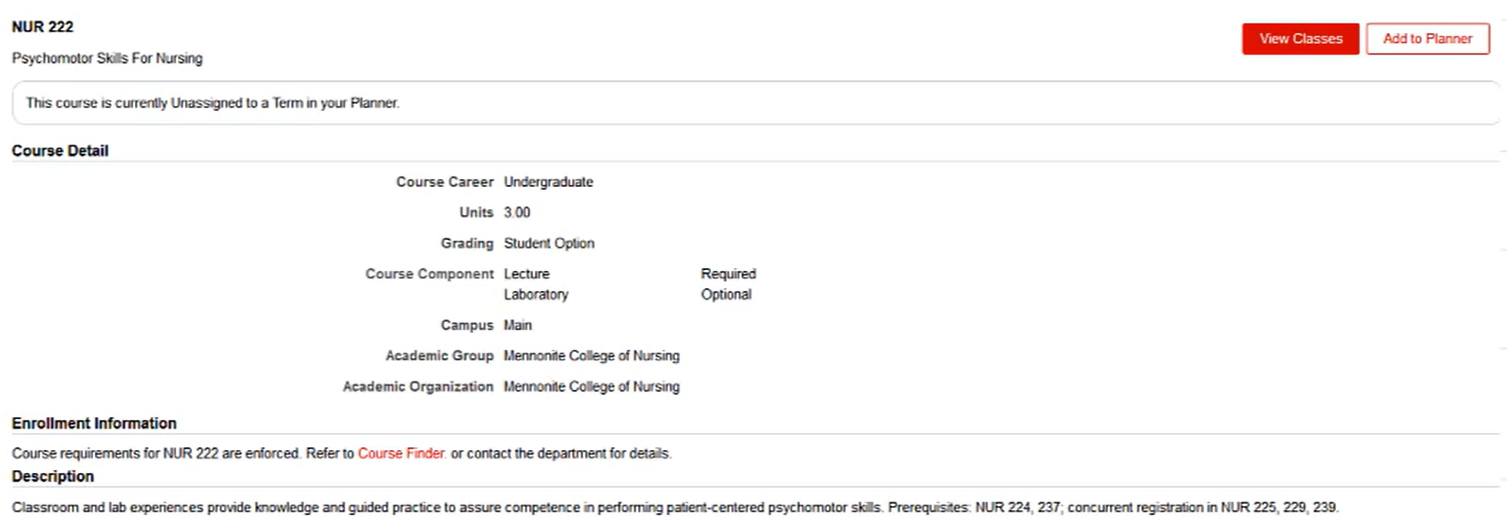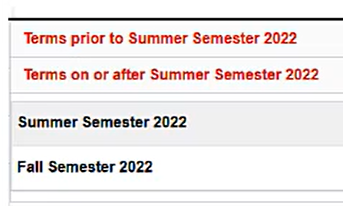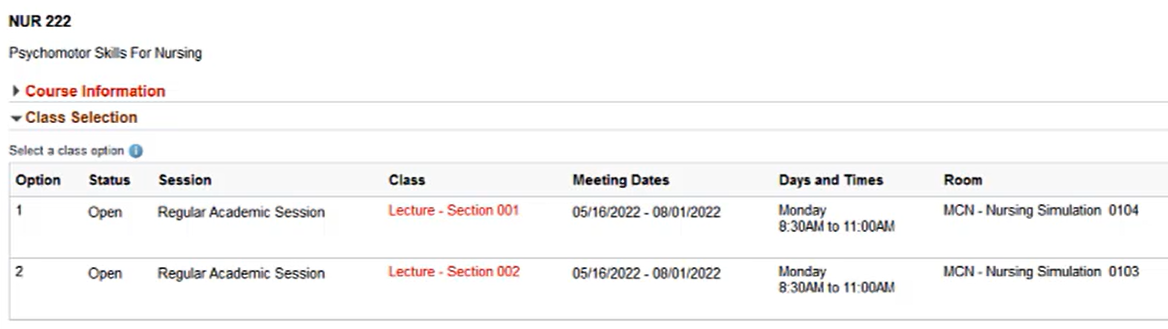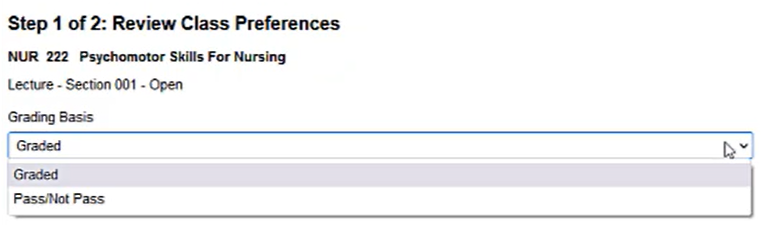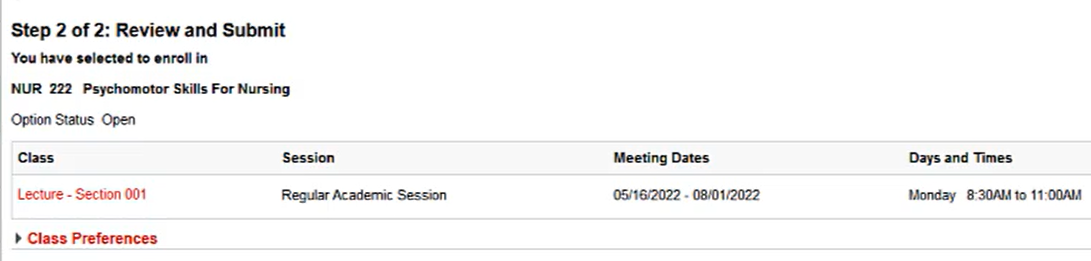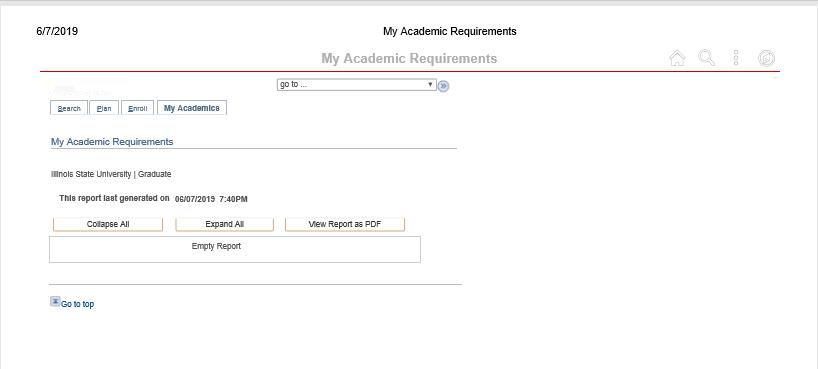Technology
View Your Academic Requirements in the Academic Progress Report
Last modified 4/9/2024
Students can view their academic requirements in the new registration portal in the Academic Progress Report. For more information on the new registration portal, please review the knowledge article below:
Registering for Classes at Illinois State University
Before You Begin
If you are a student enrolled in courses, the academic requirements report is available in My.IllinoisState.edu. By logging in to the Student Center, you can see which requirements you have met and those you still need to complete. This allows you to track progress towards your degree. As a new feature within the new system, you can enroll in classes directly from your Academic Progress Report page. Use this page to check which requirements are Satisfied or Not Satisfied and add courses to your Planner from any Not Satisfied section. You can also enroll in classes from this page.
View Your Academic Progress Report
To view your academic progress report, do the following:
- Log in to My.IllinoisState.edu.
- Click Academics.
- Click the Academic Progress button.
You are now able to view your academic requirements.
Add Courses to Your Planner
Use the Academic Progress Report to enroll in required classes.
- First, click on any section which is Not Satisfied. A list of classes meeting the requirements will display.
- Click on a class in this list.
- This will open the class’s Course Details page. At this point, you can add the class to your Planner. If your assigned registration date/time has passed, you will be able to enroll in the class at this time; the Enroll button will be displayed for use..
- Click the Add to Planner button on the upper right of the screen. The course will be added to your Planner immediately.
- To view all available open sections of a class, click the View Classes button.
- You may see more than one term into which you can enroll. If so, click on the term you want to enroll in.
- Similar to the Register for Classes section, click on the row of the class into which you would like to enroll.
- This opens the “Step 1 of 2: Review Class Preferences” page. Choose the Grading Basis as either Graded or Pass/Not Pass in the dropdown menu under “Grading Basis” and change the number of units, if applicable. Then, click the Accept button.
- This will open the “Step 2 of 2: Review and Submit” page. Click the Submit button to complete.
If you are eligible to enroll in this class, it will be added to your schedule. Otherwise, an error message may display on the Confirmation page.
Academic Progress Report is blank or has no information in Campus Solutions
Off Campus Authentication Note
If you are off campus, Campus Solutions will require an MFA request approval. Follow this link to set up your MFA if you still need to. MFA Info/Setup
How to Get Help
Technical assistance is available through the Illinois State University Technology Support Center at:
- Phone: (309) 438-4357
- Email: SupportCenter@IllinoisState.edu
- Submit a Request viaWeb Form: Help.IllinoisState.edu/get-it-help
- Live Chat: Help.IllinoisState.edu/get-it-help
How to Get Help
Technical assistance is available through the Illinois State University Technology Support Center at:
- Phone: (309) 438-4357
- Email: SupportCenter@IllinoisState.edu
- Submit a request via web form: Help.IllinoisState.edu/get-it-help
- Live Chat: Help.IllinoisState.edu/get-it-help
Feedback
To suggest an update to this article, ISU students, faculty, and staff should submit an Update Knowledge/Help Article request and all others should use the Get IT Help form.