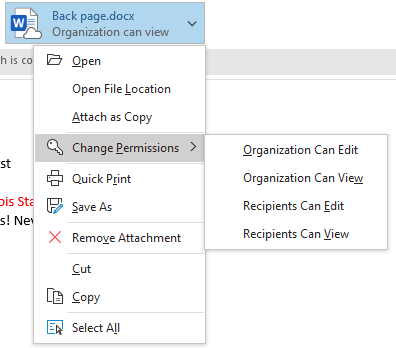Technology
Change Email Attachment Settings in Microsoft 365
Last modified 9/18/2023
In Microsoft 365 Mail, users have the ability to send attachments from their computer (as a copy) or from OneDrive. Sending an attachment as a copy will only send recipients a copy of the attachment to review. Sending an attachment as a OneDrive file will allow recipients to see changes and work together on the document in real time.
Important!
When sharing documents from OneDrive, you will need to make sure that the accounts are part of the ISU network. The recipients will also need to be logged into the Microsoft 365 portal in order to access the documents. Email accounts outside of the organization will not have the correct permissions to access the documents in OneDrive.
When adding an attachment to an email in Microsoft 365, users will be prompted to attach the document as a copy before sending the document.
Sending Attachment as a Copy and Editing Permissions When Uploaded
Follow the steps below:
When sending an email, attach the file using the Attach File dropdown and attach it as you normally would.
- Click on the arrow on the side of the file to drop down the options.
- Upload the file to OneDrive.
- Once the file is on OneDrive the settings can be edited to allow the file to be uploaded as a copy and the permissions can be changed on who can see the file.
How to Get Help
- Technical assistance is available through the Technology Support Center at (309) 438-4357, by email at SupportCenter@IllinoisState.edu, or by Live Chat at Help.IllinoisState.edu.