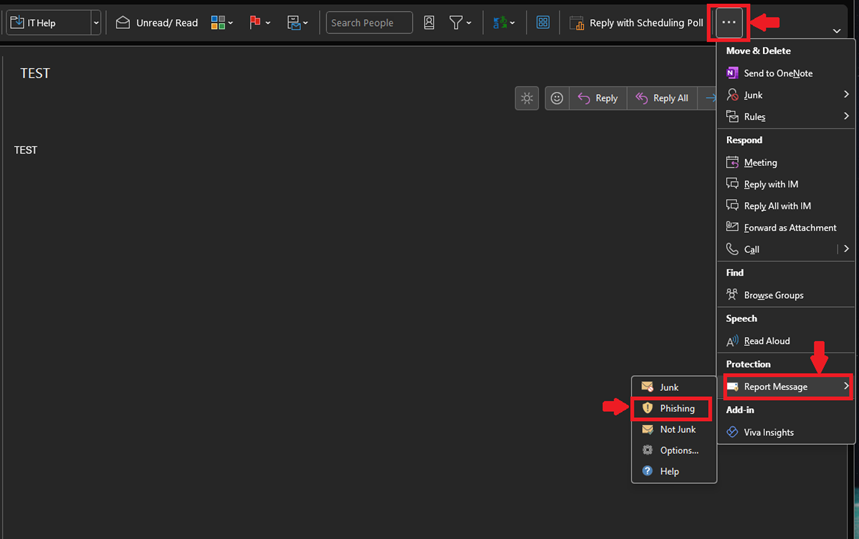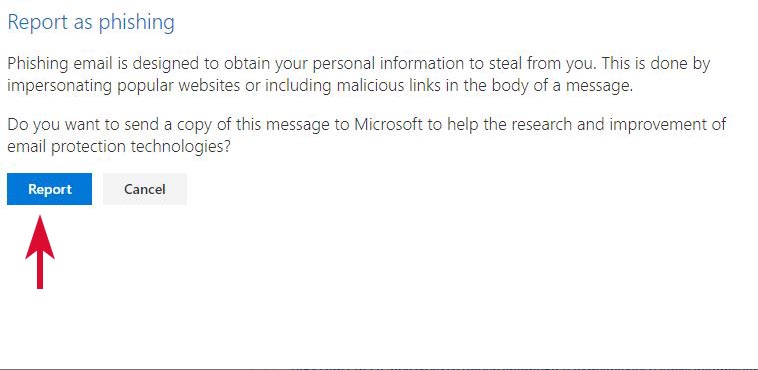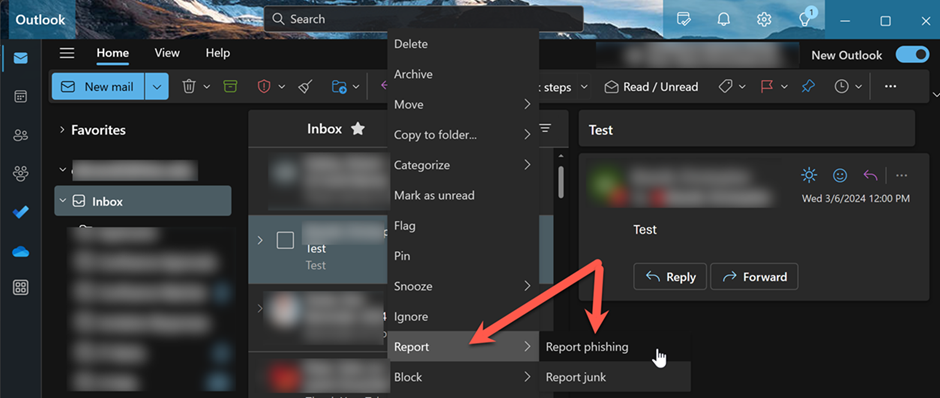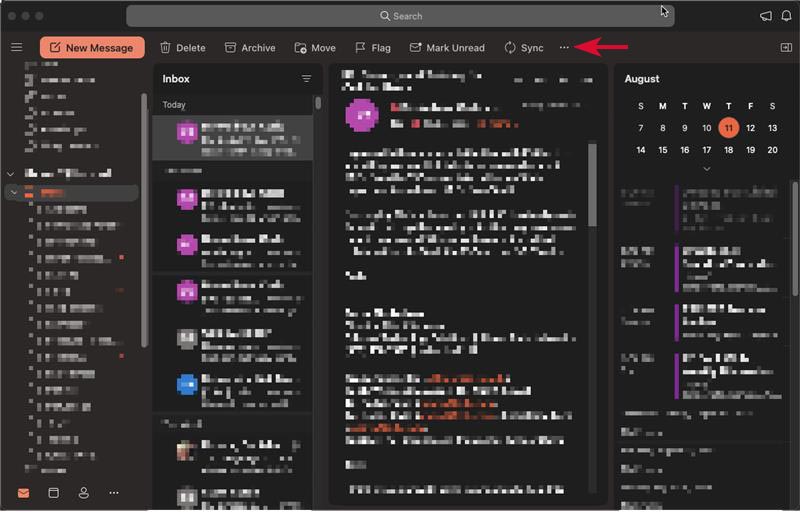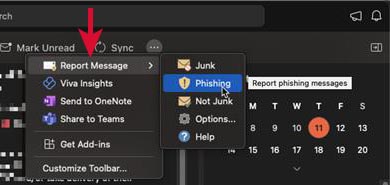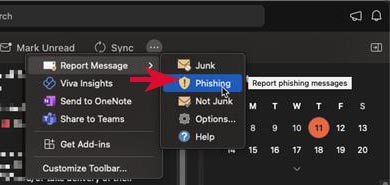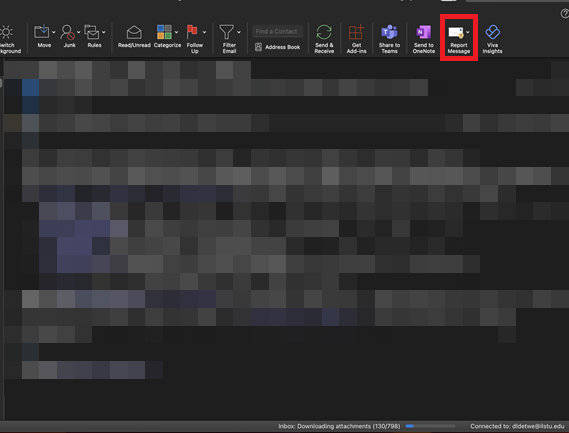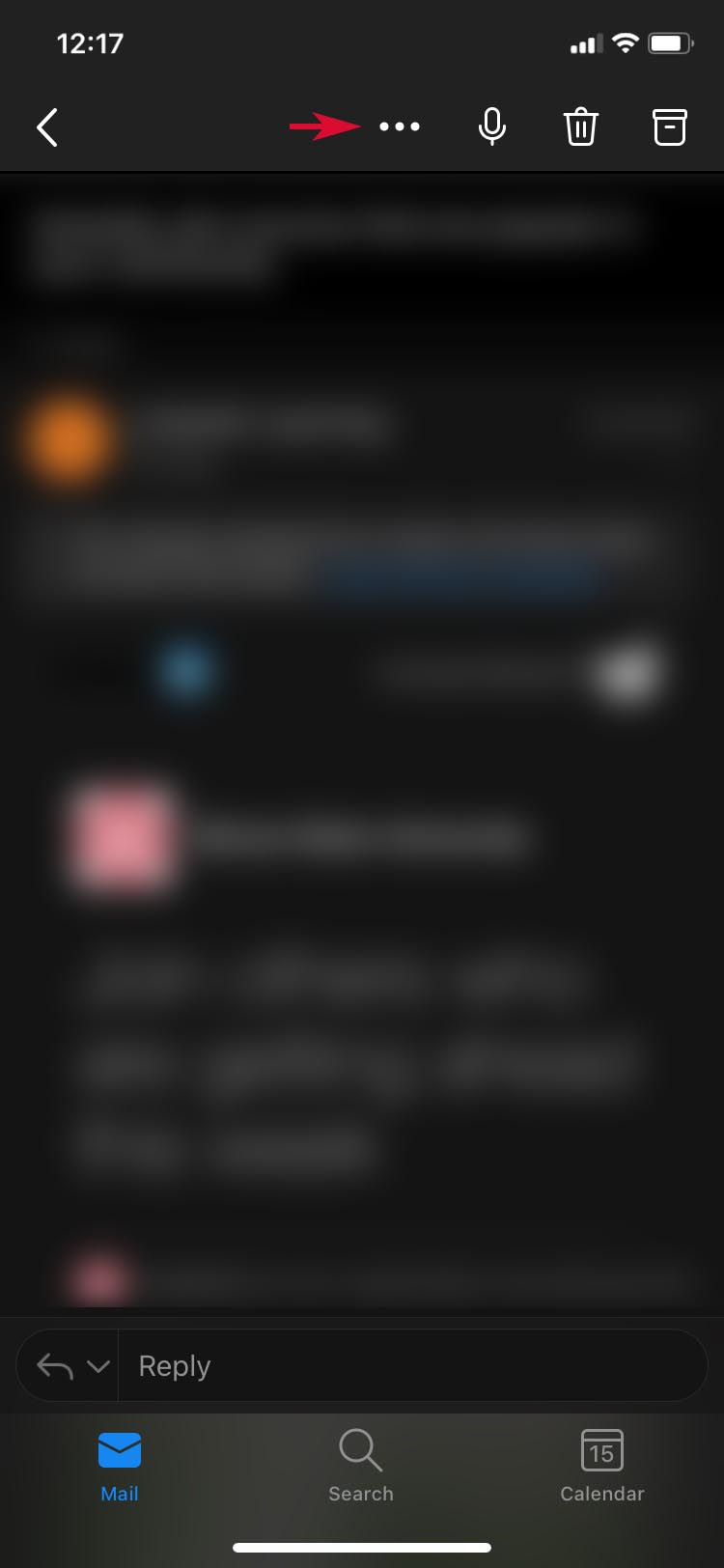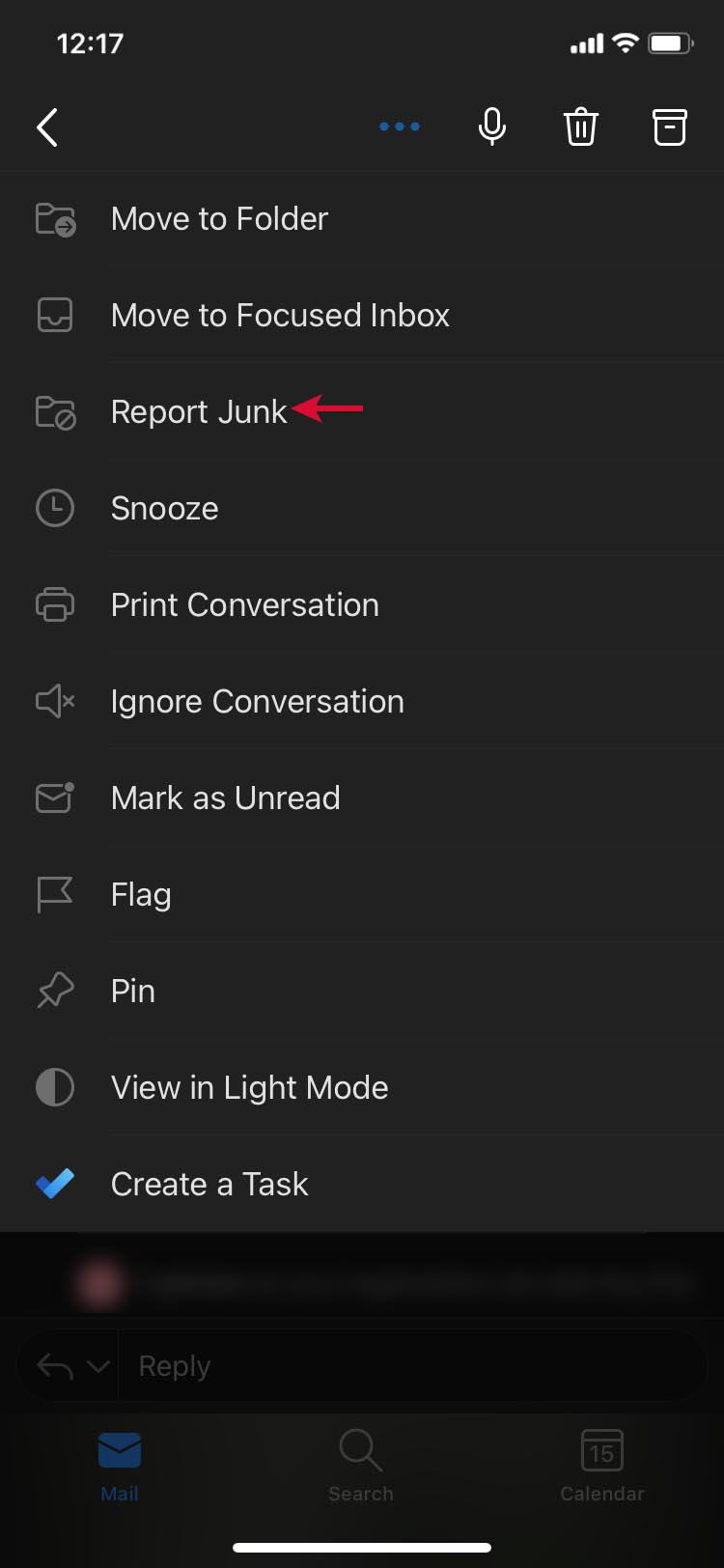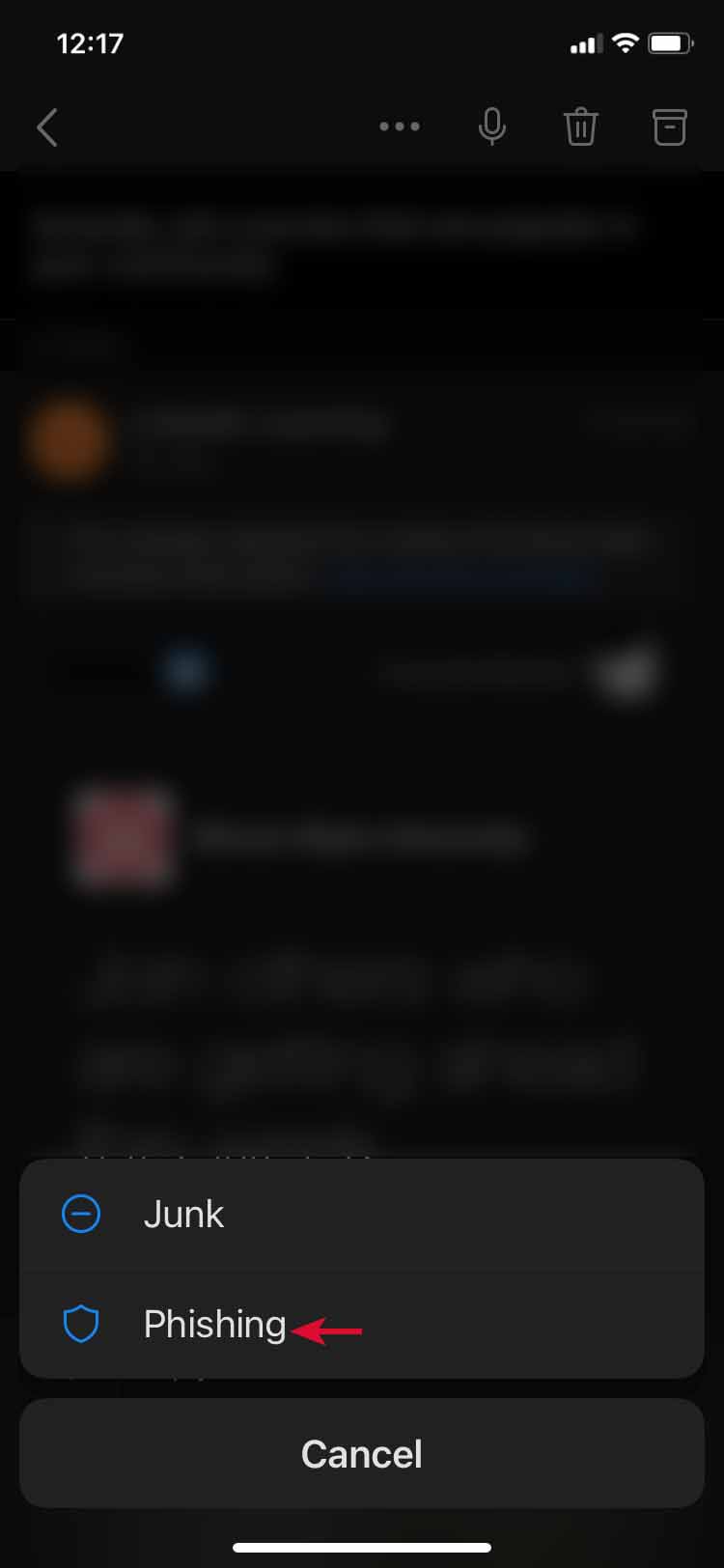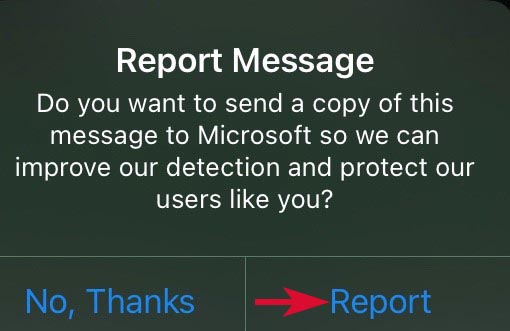Technology
How to Report Phishing Emails
Last modified 4/10/2024
When you have received an email that you believe to be phishing you would need to report that email.
For more information please read How to Recognize Phishing Emails Targeting Illinois State University
Windows Outlook Application (Old Version)
Note: In this Outlook version, this option is unavailable for Shared Mailboxes.
- Open the email that you believe to be a phishing email
- In the Home menu bar, Select the 3-Dots in the upper right corner, hover over Report Message, and choose Phishing (Image 1)
- A Report Phishing pop-up will appear (Image 2)
- Select Report to report the email as phishing
- Select Cancel to exit the process
Image 1
Image 2
Outlook Web App and Windows Outlook Application (New Version)
- Open the email that your believe to be phishing
- Select the three more dots ... within the email message
- Select Report and then Report phishing (Image 3)
Image 3
Mac Outlook Application
- Open the email that you believe to be phishing
- Select the three more dots ... at the top of the email (Image 4)
- Select the Report Message Button (Image 5)
- Select Phishing (Image 6)
Image 4
Image 5
Image 6
Mac Outlook Legacy
If you are running the Legacy version of Outlook on your Mac, please follow the instructions below:
- Navigate to the email that needs reported
- In the upper right find the Report Message option and choose Phishing. (Image 7)
Image 7
Mobile Outlook Application
- Open the email that you believe to be phishing
- Select the three more dots ... at the top of the email (Image 8)
- Select Report Junk (Image 9)
- Select Phishing (Image 10)
- A Report Message pop-up will appear
- Select Report to report the email as phishing (Image 11)
- Select No, Thanks to exit the process
Image 8
Image 9
Image 10
Image 11
Send a Suspicious Email for Review
If you have an email that you think may be phishing or malicious, but you are not sure, you can send that email to be reviewed. To do that forward the email as an attachment to InformationSecurityOffice@ilstu.edu.
For more information on how to forward an email as an attachment please review the article: Forward an Email as an Attachment in Outlook
Similar Articles
- Understanding Phishing and How my ULID Account was Compromised
- Spam Filtering at Illinois State University
- How to Recognize Phishing Emails Targeting Illinois State University
- What to do if you Suspect your ULID Account has been Compromised
- How to Avoid Phishing, Phone Scams, and Identity Theft
Still Require Assistance?
For technical assistance, Submit a Help Ticket, or contact the Technology Support Center at (309) 438-4357.