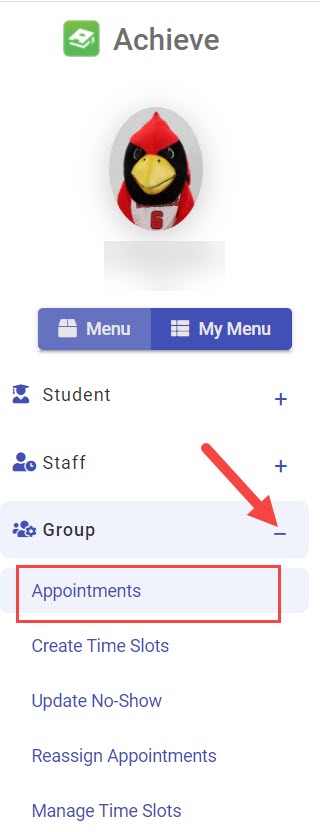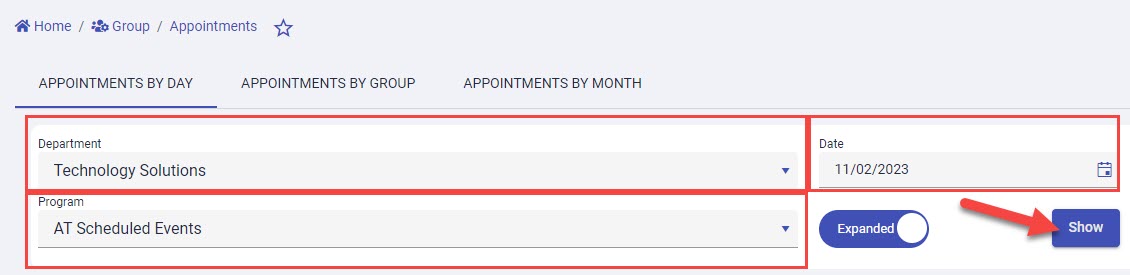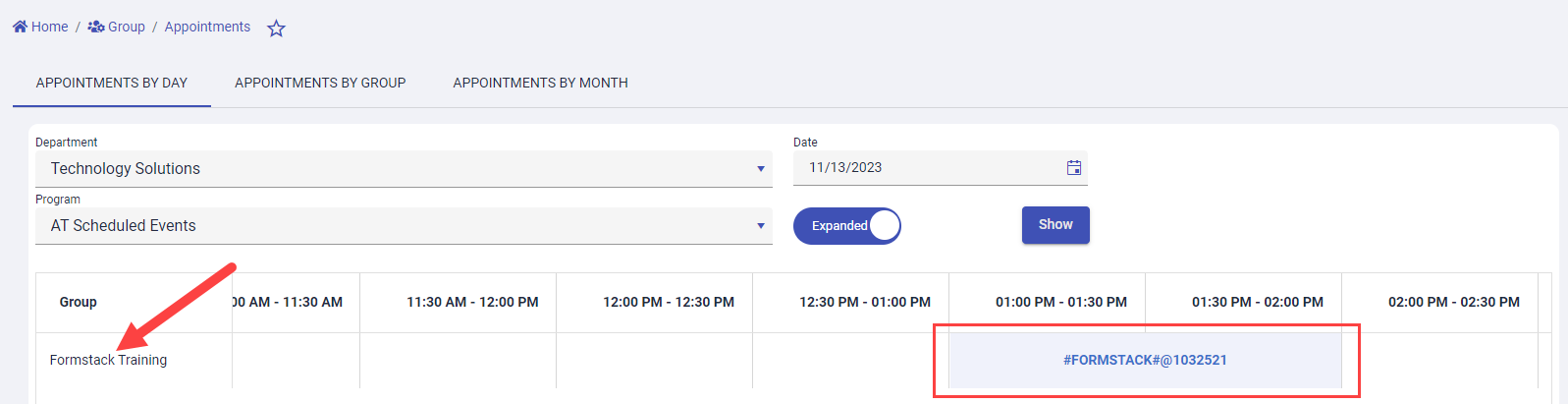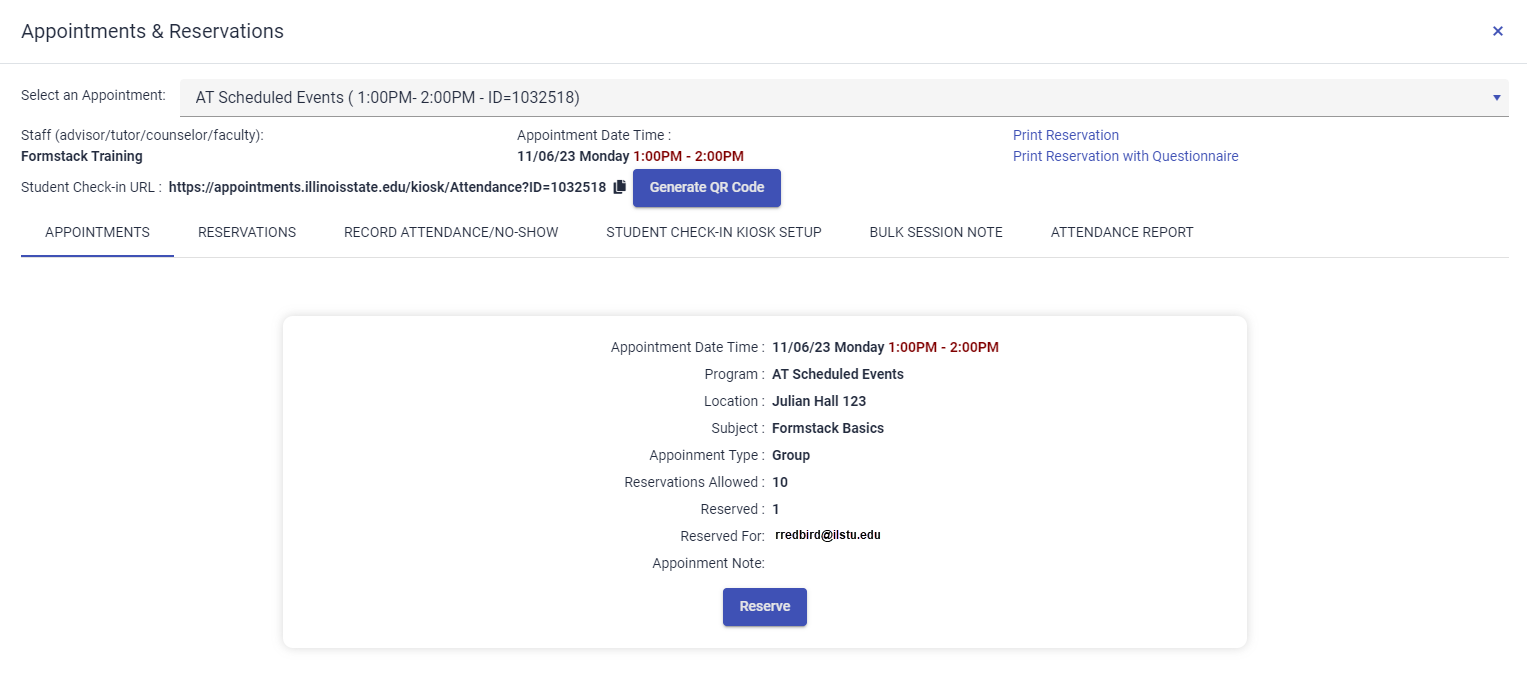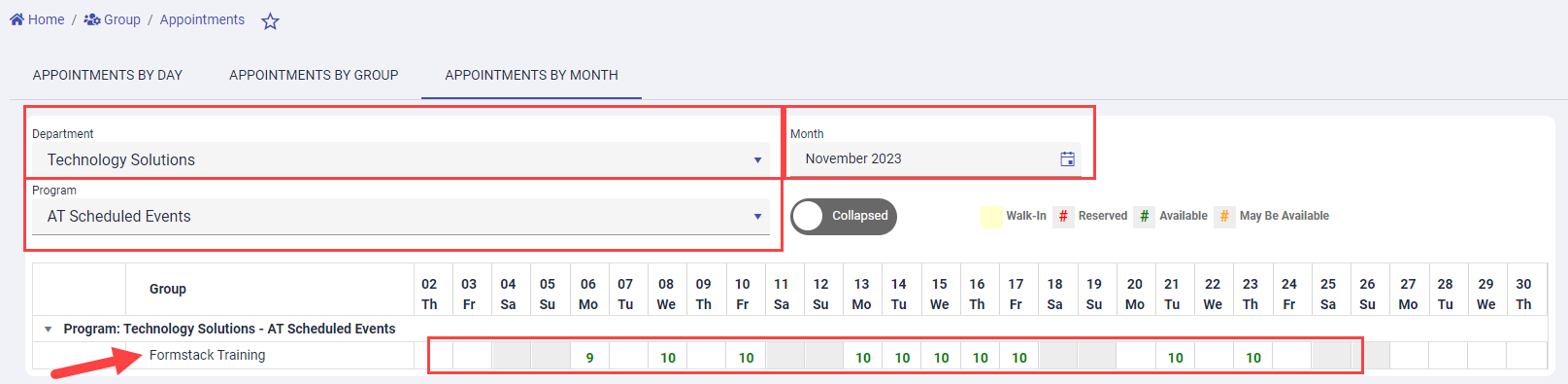Technology
Viewing Group Appointments in Achieve
Last modified 5/17/2024
There are several different ways to view appointments (both open and reserved) for a group calendar in Achieve.
View Group Appointments in Achieve
In the new platform of Achieve, there are three different ways to view appointments for a group: by day, group, or month. For all three views, first follow these steps:
- Go to appointments.illinoisstate.edu/achieveadmin.
- Log in with your ULID and password.
- Expand the Group menu on the left side of the screen using the plus ( + ) sign.
- In the expanded Group menu, select Appointments link. This will open the Group Appointments page.
Appointments by Day
Use the Appointments By Day page to view all appointments for a group on one day.
- In the Appointments By Day tab, select the following:
Your department in the Department dropdown menu
Your program from the Program dropdown menu
The date from which you want to view the group appointments in the Date menu using the calendar icon. Alternatively, enter the date in the mm/dd/yyyy format
Then, select the Show button.
- The group calendar that you have access to will appear on this page with the time blocks for the calendar listed in the row.
Appointments by Group
Use the Appointments by Group page to view all appointments for a group during a one week date range.
- Select the Appointments By Group tab.
- Choose the group calendar from the Select Group dropdown menu.
- This will display a table with the time slots for the group calendar that has been reserved during the specified date range along with the name(s) of those who have signed up. Select the date range in the table to choose a different date range.
- Select the time in the table to display the group calendar and details about the time slot. This will open a window with more details about the time slot. View the date and time of the appointment, location, name of the time slot, the number of people who can sign up in the Reservations Allowed field, and the name of the person/people who have signed up.
- Follow the same steps after selecting the Reservations Only button to view only the time slots that have been reserved by a student or students.
Appointments by Month
Use the Appointments by Month page to view all appointments for a group by month.
- Select the Appointments By Month tab.
- Choose the group calendar from the Select Group dropdown menu.
- In the Appointments By Month tab, select the following:
Your department in the Department dropdown menu
Your program from the Program dropdown menu
The month from which you want to view the group appointments in the Month menu using the calendar icon - This will display the group calendar(s) you have access to. The row of the table will show the available time slots and the number of sign-ups available for each day.
- Click each number to view more details about the time slot.
How to Get Help
Technical assistance is available through the Illinois State University Technology Support Center at:
- Phone: (309) 438-4357
- Email: SupportCenter@IllinoisState.edu
- Submit a Request via Web Form: Help.IllinoisState.edu/get-it-help
- Live Chat: Help.IllinoisState.edu/get-it-help