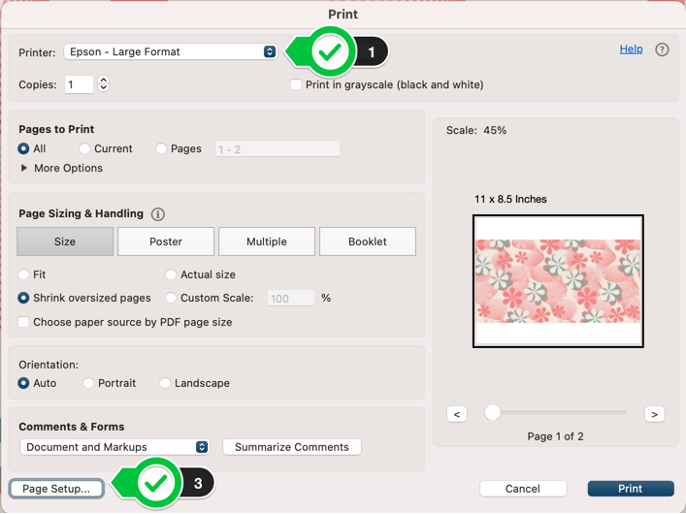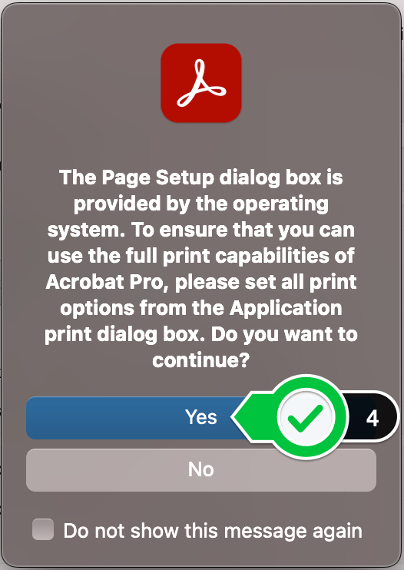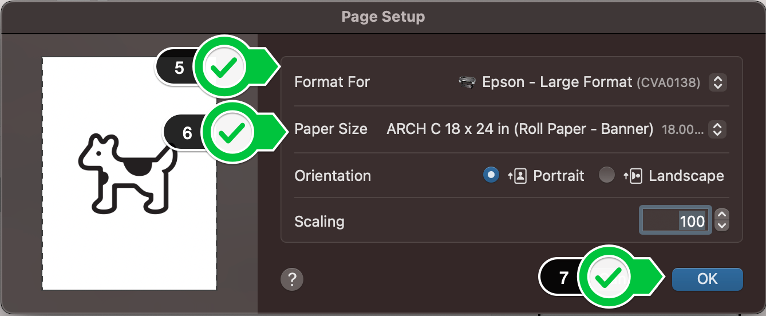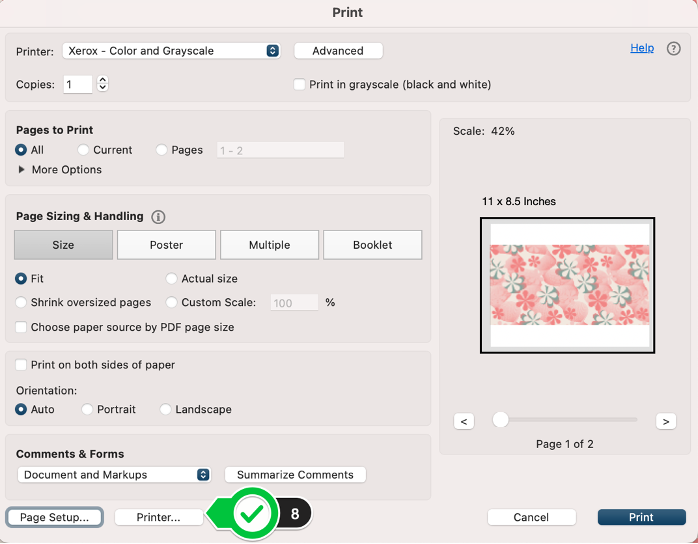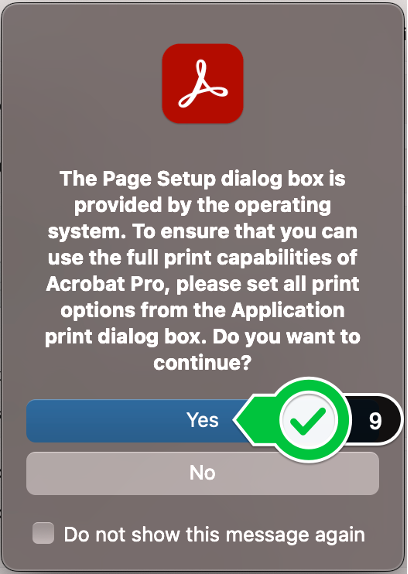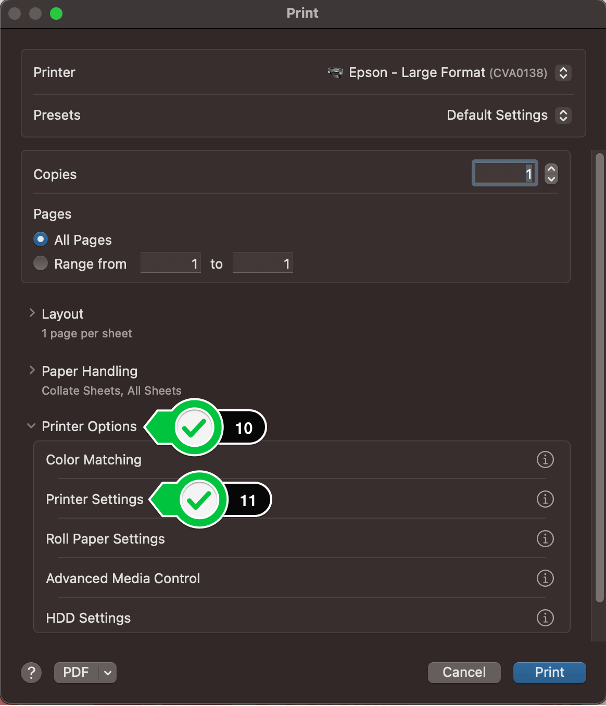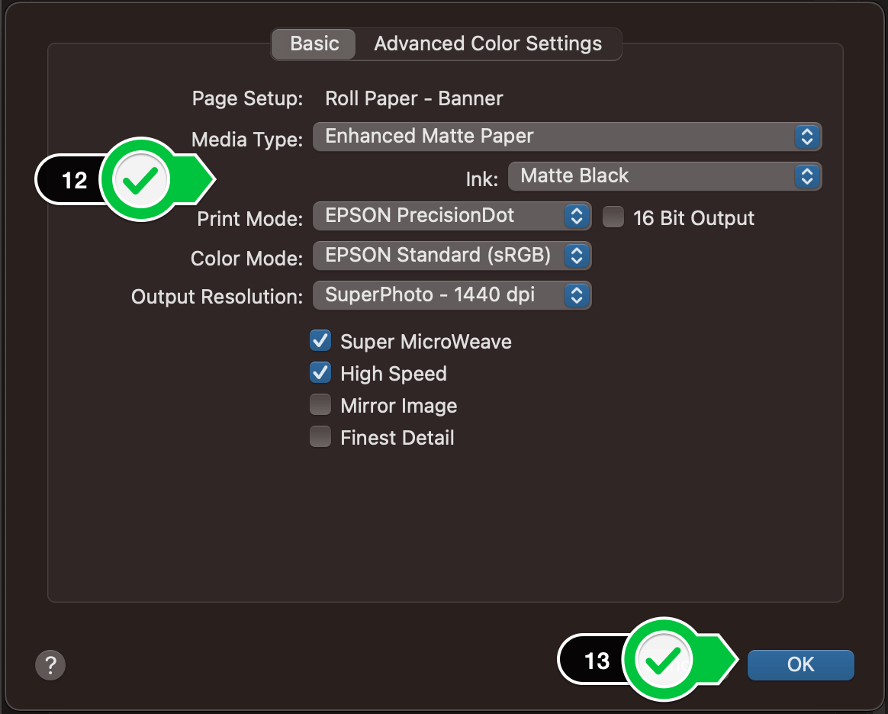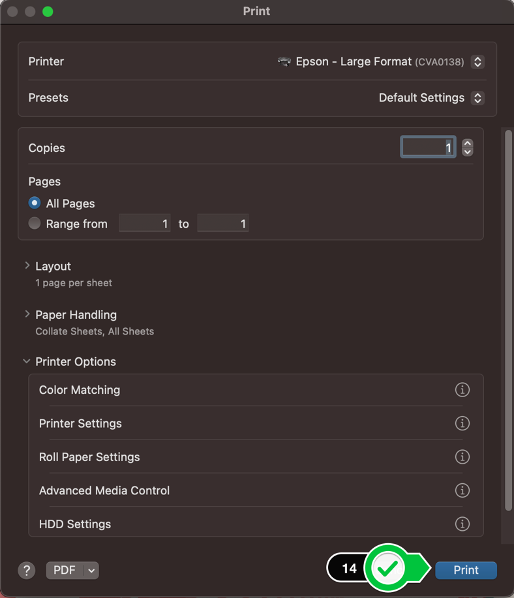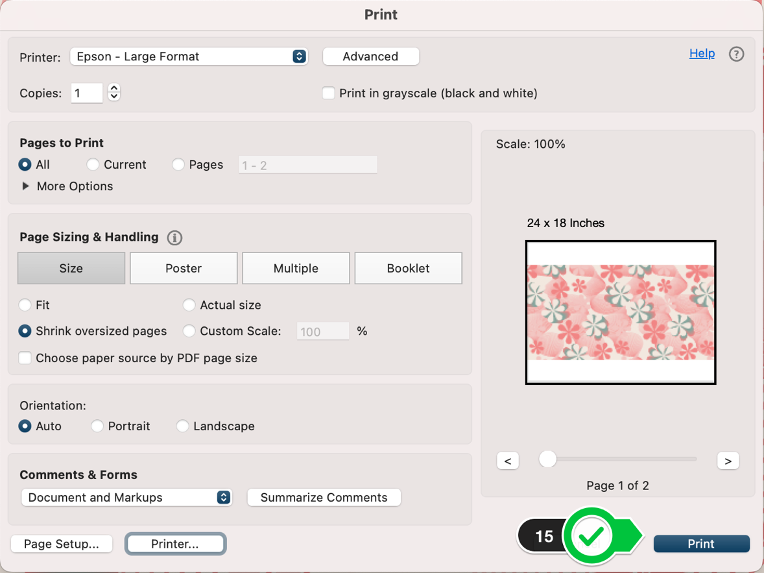Technology
Adobe Acrobat: Oversize Printing
Last modified 3/26/2024
Media Type and Ink
You must specify the Media Type (Enhanced Matte Paper) and Ink choice (Matte Black) before sending the print job.
- Choose the oversize color printer (Epson - Large Format )
- Only print one poster at a time
- Click on “Page Setup…”
- You will possibly get a prompt like the picture below. If so, click on “Yes”
- Set to Format For Epson – Large Format
- Choose your paper size. The printer can handle 44-inches wide and is a roll of paper
- Be sure select a size that mentions roll paper, when possible
- Click “OK”
- Click on “Printer…”
- This prompt may pop up again. If so, click “Yes”
- Click on the “Printer Options” drop down menu
- Click “Printer Settings”
The next steps are critical to the process of printing to the Oversize Printer - Select the options for paper and ink
- For “Media Type,” select “Enhanced Matte Paper”
- For “Ink,” you must select “Matte Black” Failing to do so will cause the printer to only print ½ your poster because it will time out trying to change out black ink types.
- Click on “OK”
- Click “Print”
- Click “Print”
To learn more about uPrint and printing on campus, please see Where to pick up and pay for your uPrint print job | Help - Illinois State