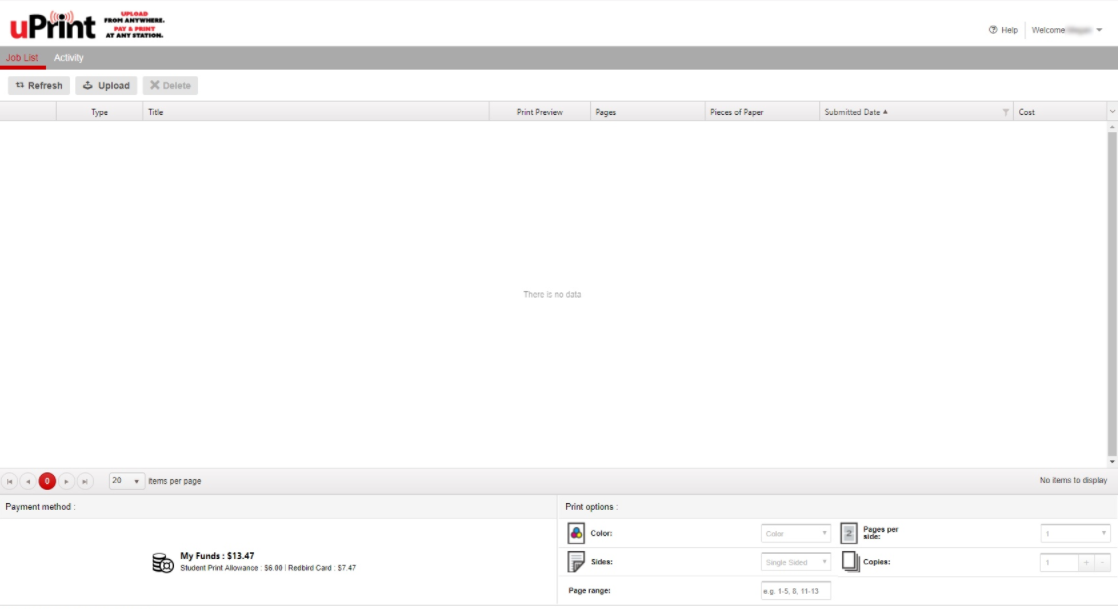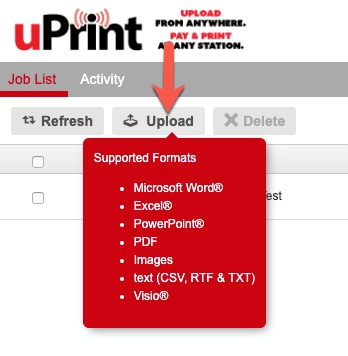Technology
Submitting a Print Job via the uPrint Web Portal
Last modified 10/25/2022
Users may submit their print jobs via the uPrint website and pick them up at a uPrint release station. To send your print jobs, do the following:
Information
Please be aware that not all printers can print in color. Please see: Where to pick up and pay for your uPrint print job | Help - Illinois State to find out which printers may print in color.
- Go to My.IlinoisState.edu and log in or visit uPrint.IllinoisState.edu.
- Click the uPrint link in either the Redbird Card section of the Finances tab or in the Related Links under your Class Schedule in the MY.illinoisstate.edu webpage.
- You will now be directed to the uPrint website where you may upload your documents to print (Figure 1).
Figure 1: - Click Upload and browse to the document you wish to print (figure 2).
Figure 2: - Once your document is uploaded, it will begin processing (Figure 3).
Figure 3: - Once processing has completed, you have the option to edit any attributes on the job (Figure 4).
Figure 4:
Note
These options can also be edited at the uPrint release station.
Your document is now ready to print, you may go to any uPrint release station and print out your job. For more details on releasing a job, see Where to pick up and pay for your uPrint print job
Getting Help
For Technical Assistance, contact the Technology Support Center by phone at (309) 438-4357 or by email at SupportCenter@IllinoisState.edu
Similar Articles
- uPrint Mobile Printing on Campus
- Requesting a Pharos/uPrint Refund
- Submitting a Print Job via Email
- Submitting a Print Job via Pharos Mobile App
- Student Print Allowance
- Reporting a Problem with a Print Workstation in a Computer Lab that uses Pharos/uPrint
- Requesting Paper and Toner for a Computer Lab that uses Pharos/uPrint
- Where to pick up and pay for your uPrint print job