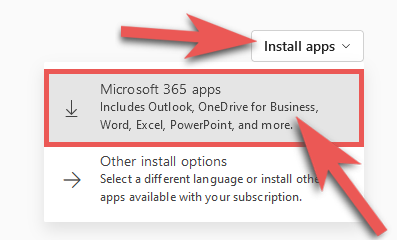Technology
Installing Office for Windows from Microsoft 365
Last modified 9/19/2023
Microsoft 365 is a cloud-based Microsoft productivity suite that gives you access to Microsoft services and software, such as email, calendaring, Microsoft Office suite, OneDrive, Office Online, and other features.
As part of the Microsoft 365 A2 Plan with Student Advantage, Illinois State University students, faculty, and staff are entitled to install Microsoft Office on up to 5 PCs or Macs, 5 tablets, and 5 smartphones. The latest version of Microsoft Office for Windows is Microsoft Office 2016. You can install Microsoft Office 2016 on Windows 7, Windows 8, and Windows 10.
Important!
Illinois State University annuitants do not have the option to install Microsoft Office Apps onto their personal devices. They do, however, have access to Office Online Cloud Based Apps (The Web Version of Microsoft Office), and can be accessed by navigating to your Microsoft 365 ISU Login Page.
Install Microsoft Office
To install Microsoft 365 Apps for Enterprise, do the following:
- Before installing Microsoft 365, the Technology Support Center recommends uninstalling any existing version of Microsoft Office on your computer. For more information, see Uninstalling Microsoft Office.
- Go to Office365.IllinoisState.edu.
- Log in to Microsoft 365 with your Illinois State email address and password.
- In the top right, click Install apps.
- In the drop-down menu, you will see two options for installing office, choose Microsoft 365 apps (Figure 1).
Figure 1: - Microsoft Office will download to your computer.
- Follow the onscreen prompts to complete installation.
How to Get Help
- Technical assistance is available through the Technology Support Center at (309) 438-4357, by email at SupportCenter@IllinoisState.edu, or by Live Chat at Help.IllinoisState.edu.