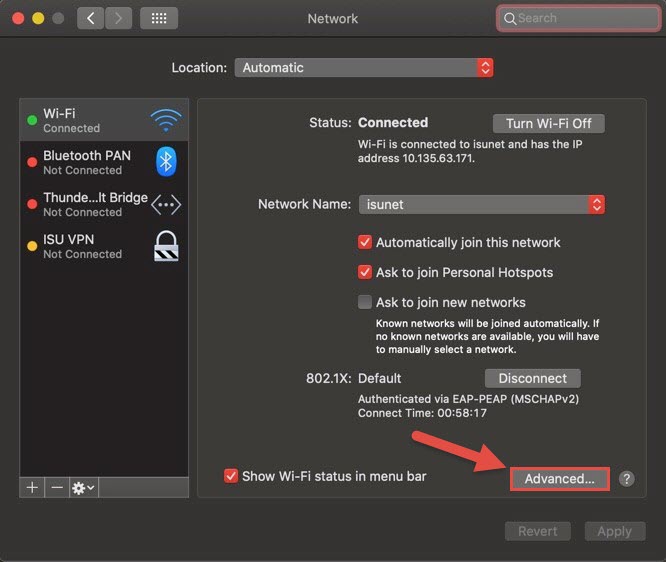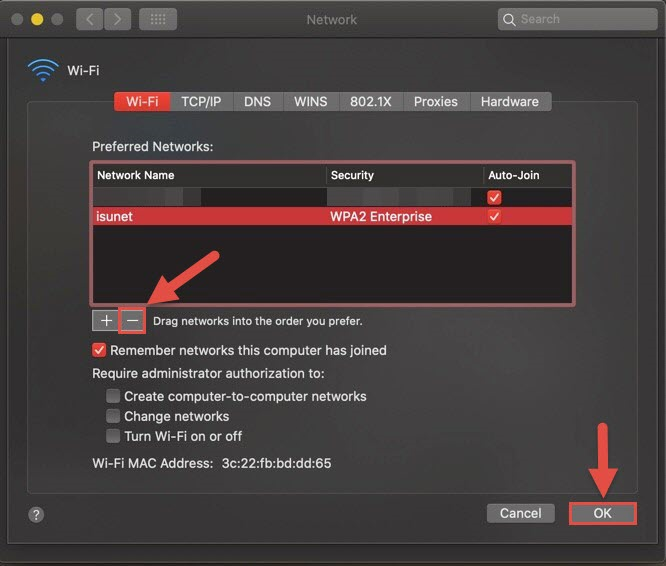Technology
Forgetting Wireless Networks on a Mac
Last modified 9/18/2023
When users connect to a wireless network, the operating system creates a profile and stores the information for that connection. The wireless network information saved is the SSID (the name of the network) and its security details (like the password and encryption it uses). Forgetting wireless networks allow your computer to reset setting information, such as passwords, server, or configurations that may allow you to reconnect again.
Follow the instructions below to learn how to forget a wireless network in MacOS:
- Select the WiFi symbolalong the top menu bar and click on Network Preferences at the bottom of the drop down menu.
- Click on Wi-Fi on the left-hand menu, if it is not selected for you already, and click Advanced located at the bottom right of the pop-up window (Figure 1).
Figure 1: - Select the Wi-Fi network you want to Forget, and then click the Minus Sign - button (Figure 2).
- Note this will require an Administrator Account to save these changes.
Figure 2:
- Note this will require an Administrator Account to save these changes.
- Click the OK button, and then click the Apply button.
The Wireless Network's Profile and Connection Details are now deleted. You can now close the System Preferences window.
Note:
You can also reconfigure which networks are connected to first by clicking and dragging the WiFi network to the top of this list. We suggest deleting any previously used ISU networks or moving ISUNet to the top of the list as your preferred wireless network for easy access to the internet.
How to Get Help
- Technical assistance is available through the Technology Support Center at (309) 438-4357, by email at SupportCenter@IllinoisState.edu, or by Live Chat at Help.IllinoisState.edu.