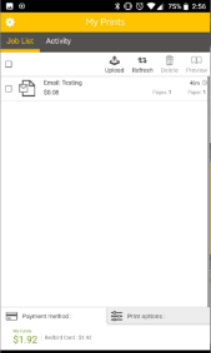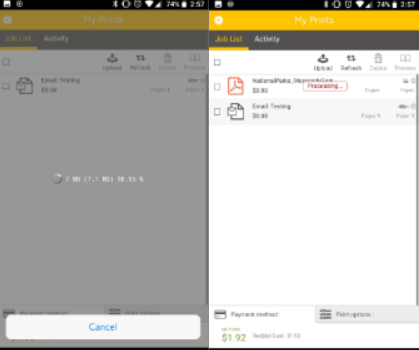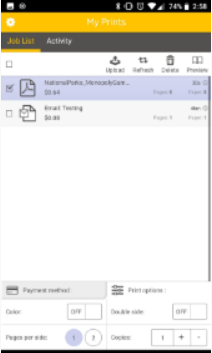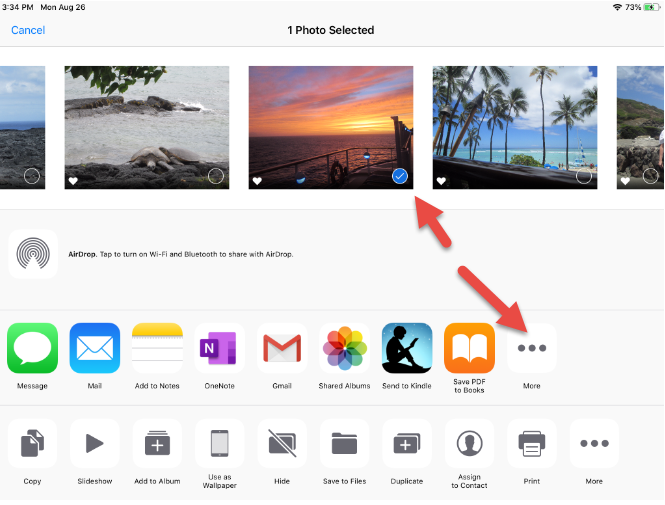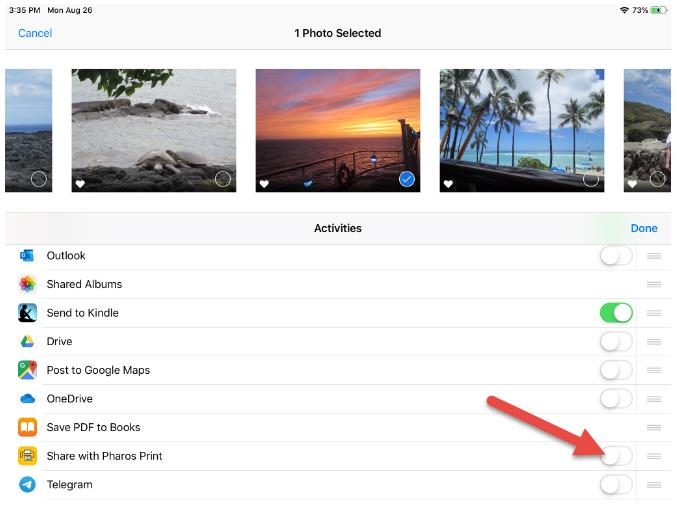Technology
Submitting a Print Job via Pharos Mobile App
Last modified 10/25/2022
Users may submit uPrint Print jobs via their iOS or Android device.
Download the Pharos Print App
- Use your device’s App Store and search for “Pharos Print” application (available in the iOS and Google Play stores).
- Open the Pharos Print application and fill in the following information:
- Server Address: uPrint.IllinoisState.edu.
- Server Port: 443
- Tap Connect.
Using the Pharos Print App
- Log in with your ULID and password in the prompt and then tap Log On.
1a. Your ULID is the first part of your email (combination of your first and last name). - The Mobile print queue will open. Tap Upload to select a file on your mobile device to print (Figure 1).
Figure 1: - Select the file you want to print, and the job will upload and refresh once the Mobile Print has received the file (Figure 2).
Figure 2: - Select the file to modify settings (such as copies, duplexing and color) (Figure 3).
Figure 3:
Important!
If using the Pharos Print app in iOS, you will need to take a few extra steps:
Extra Steps when using the Pharos Print app in iOS (iPhones)
- After logging into the Pharos Application, you won’t see an option to upload. You must first navigate to your Files or Picture Gallery.
- Choose the File or Photo you are wanting to upload.
- Click the More button and turn on the option to 'Share with Pharos Print' (Figures 4 & 5).
Figure 4:
Figure 5: - Confirm that you want to 'Share IMG.FileExtension with Pharos Print' by clicking Print.
- Navigate back to the Pharos Application where you will see your file or image.
Getting Help
For Technical Assistance, contact the Technology Support Center by phone at (309) 438-4357 or by email at SupportCenter@IllinoisState.edu
See Also:
- uPrint Mobile Printing on Campus
- Requesting a Pharos/uPrint Refund
- Submitting a Print Job via the uPrint Web Portal
- Submitting a Print Job via Email
- Submitting a Print Job via the uPrint Web Portal
- Reporting a Problem with a Print Workstation in a Computer Lab that uses Pharos/uPrint
- Requesting Paper and Toner for a Computer Lab that uses Pharos/uPrint
- Student Print Allowance
- Where to pick up and pay for your uPrint print job