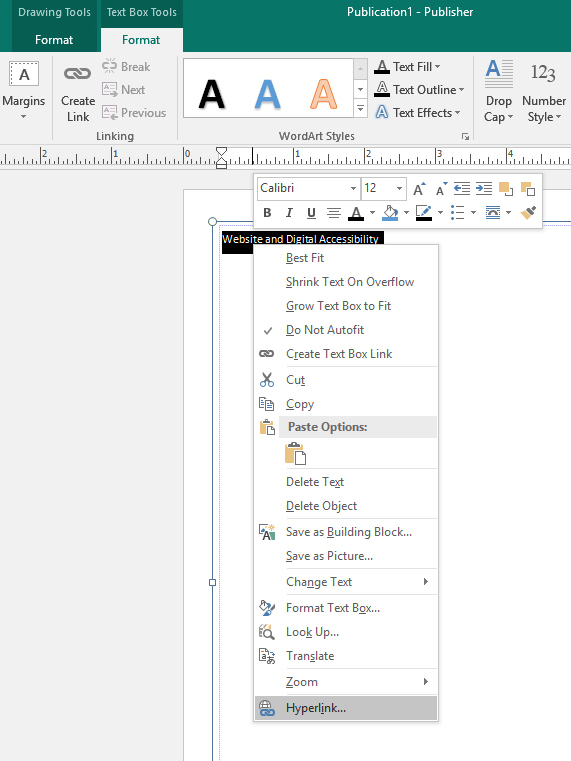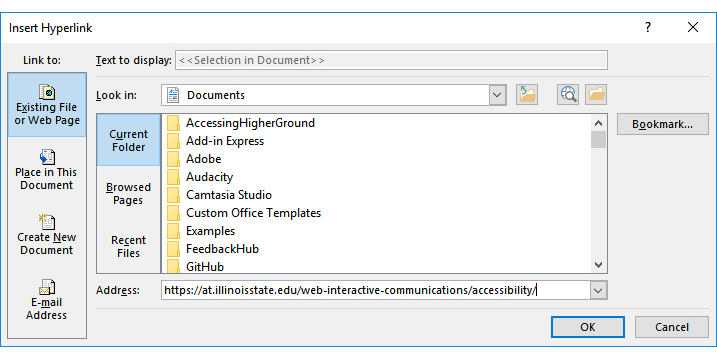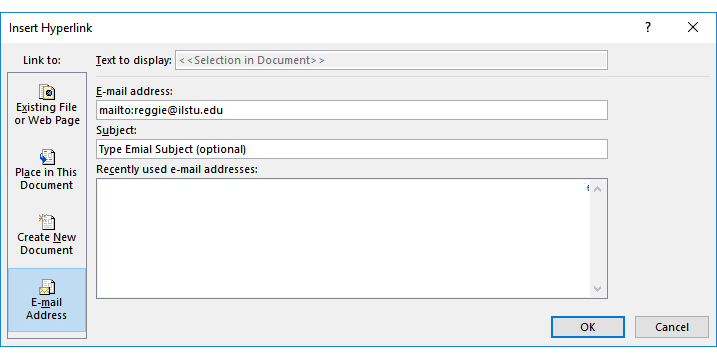Accessibility
Adding Links in Publisher
Last modified 2/19/2024
Important
In October 2026, Microsoft Publisher will reach its end of life. After that time, it will no longer be included in Microsoft 365 and existing on-premises suites will no longer be supported. Until then, support for Publisher will continue and users can expect the same experience as today.
Providing meaningful link text will help direct people through or from your document. Avoid using generic link text such as "click here" or learn more." Instead when choosing link text, use keywords which indicate the target of the link.
Step 1. Select Text
Select the text or URL you wish to hyperlink.
Step 2. Right Click the Text
Right click on the text then choose Hyperlink option from the drop down menu.
Step 3. Add URL
Web Links
For web links, make sure Existing File or Web Page is selected under Link to. The Text to Display will be set to <<Selection in Document>>. Type or copy and paste the full URL (including http://) in the Address edit box. Choose OK button.
For emails, select E-mail Address under Link to. Type the recipient's email address in the E-mail address edit box.