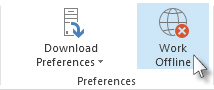Technology
Offline Mode in Outlook
Last modified 12/6/2022
Offline mode can be used in the Outlook application when your computer is not connected to the internet.
Before You Begin
You can perform the following actions in your Illinois State University Microsoft 365 email using Outlook in offline mode:
- Compose new messages
- Read and compose replies to messages you have already received before going into offline mode
- Make changes to your folders and mailboxes (ex: renaming or moving them)
While in offline mode, the messages you send will be stored in your Outbox and will be sent when you go back online. Any changes you made to your Microsoft 365 mailboxes and folders will also be applied when you go back online.
Offline/Online Mode in Outlook
To use offline mode in Outlook do the following:
- Open Outlook
- Select the Send/Receive tab
- In the preferences group, press Work Offline (Image 1)
- To go back online, press Work Offline again
- You know you’re working offline when Work Offline is highlighted (Image 1) or Working Offline appears on the status bar at the bottom of the Outlook window. (Image 2)
Image 1:
Image 2:
Still Need Assistance?
For technical assistance contact the Technology Support Center at 309-438-4357, or by submitting a help ticket at Help.IllinoisState.edu/Get-IT-Help
Feedback
To suggest an update to this article, ISU students, faculty, and staff should submit an Update Knowledge/Help Article request and all others should use the Get IT Help form.