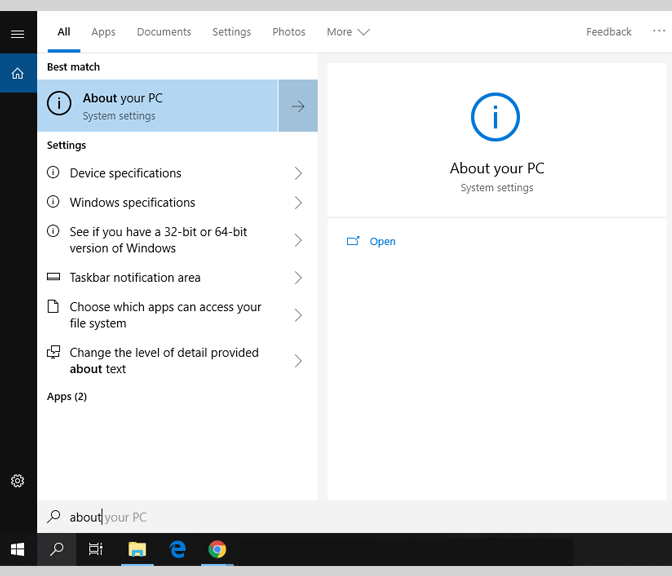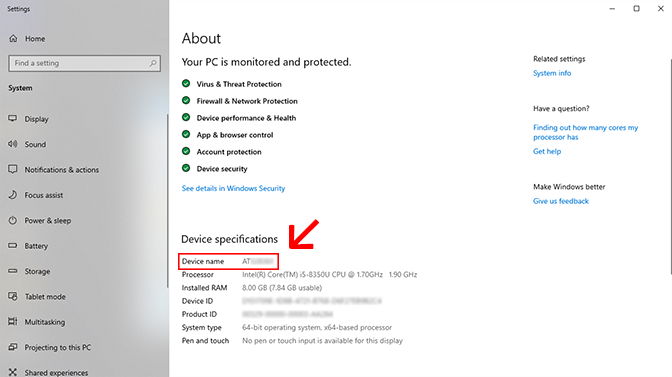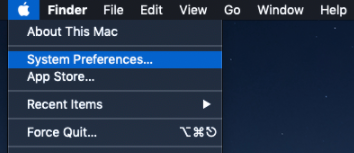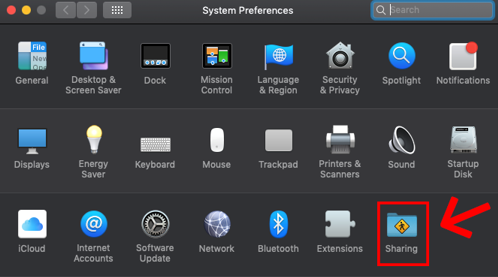Technology
Locate your Computer Name
Last modified 2/14/2022
There are certain situations where it may be necessary to locate the Name of your Computer. One such instance would be if you need to configure a remote desktop connection. Follow the instructions below for your respective computer operating system.
Windows
- Navigate to the Windows Search Bar, located in your Task Bar in the lower left-hand corner next to the Start Menu and type in “About your PC” (Figure 1).
Figure 1: - Press Enter or click on the 'About your PC' option as seen above in Figure 1.
- Locate the 'Device Specifications' line under the About section. Your computer name will be shown next to Device name (Figure 2).
3a. (example name: AT123456)
Figure 2:
Mac
- Select the Apple logo in the upper right-hand corner of of your screen and then click System Preferences (Figure 3).
Figure 3: - in the Menu that appears, select Sharing (Figure 4).
Figure 4: - Your Computer Name will be located at the top of the Sharing Page (Figure 5).
Figure 5:
Still Having Problems?
For Technical Troubleshooting, Submit a Help Ticket, or contact the Technology Support Center at (309) 438-4357 or by email at ITHelp@Ilstu.edu
Similar Articles
- Logging onto a University Laptop Off Campus After Updating ULID Password
- Requesting an Email Alias for Apple IDs on ISU Owned Apple Devices
- Self Service for MacOS
- Software Center for Windows
- Locate your Computer Name