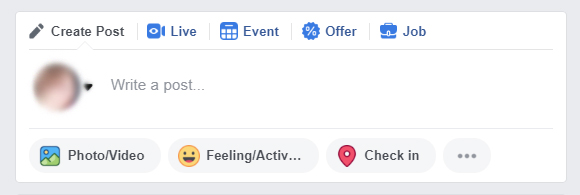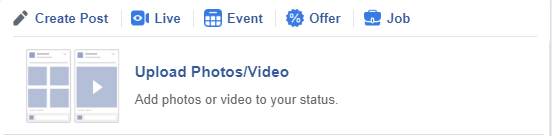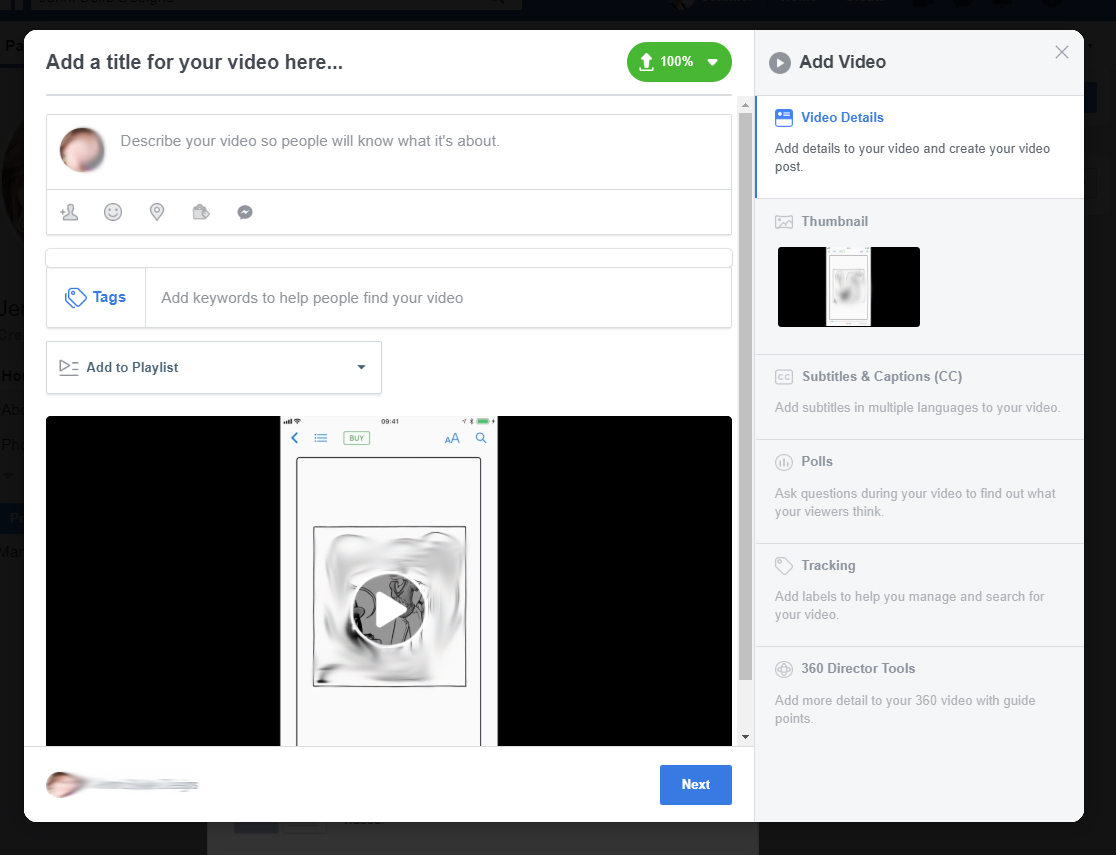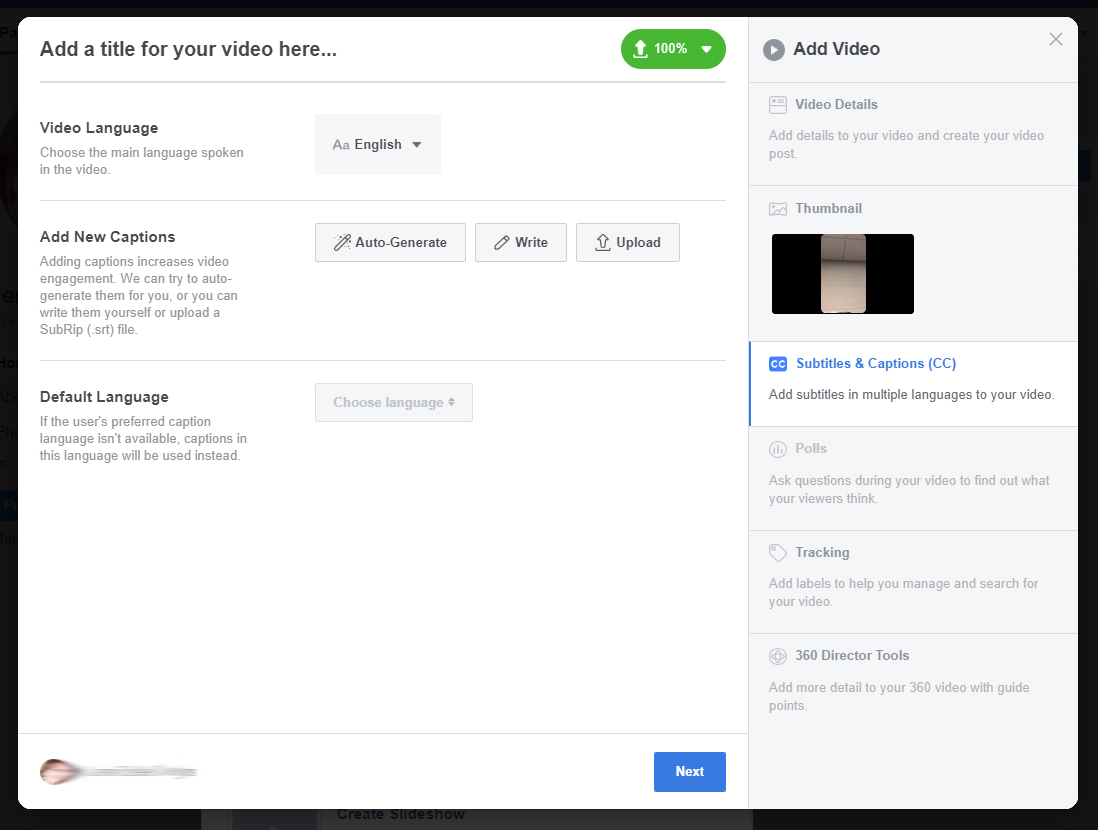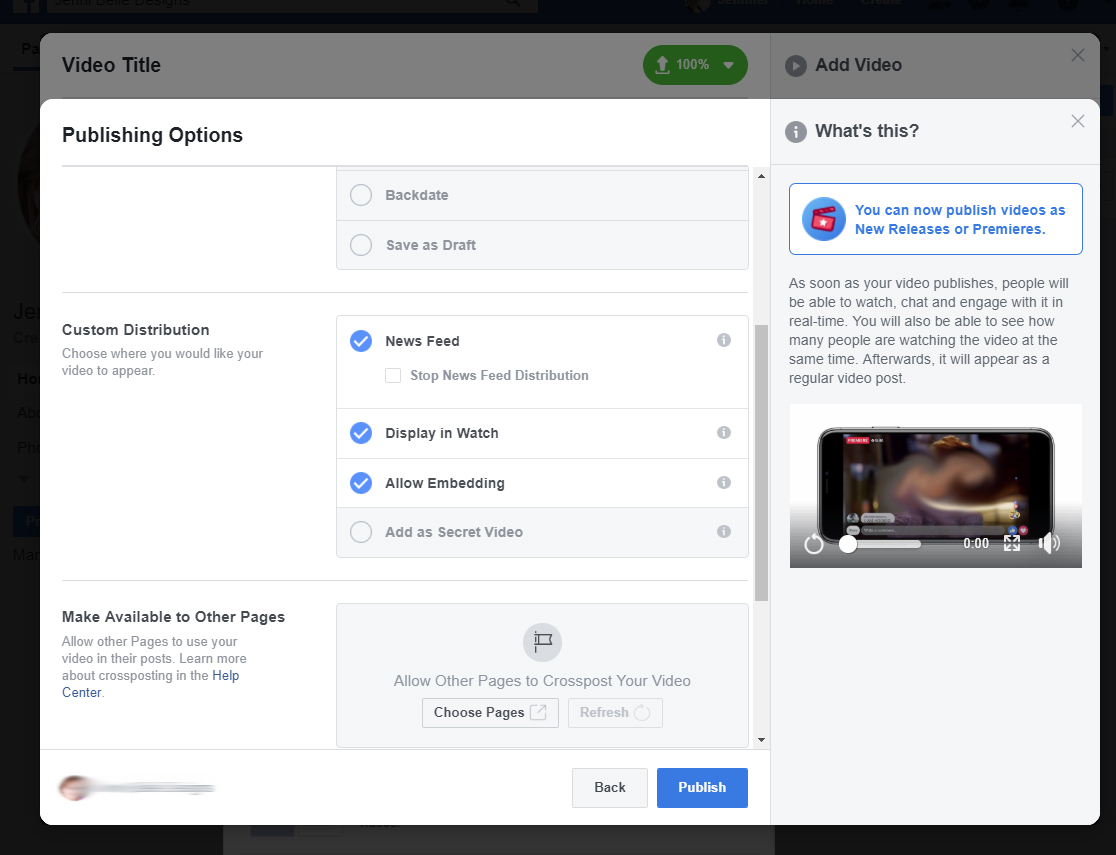Accessibility
Adding Captions to Facebook Videos
Last modified 2/18/2022
If you upload your video using a desktop browser, Facebook can automatically generate or write captions for your video. Mobile devices currently do not have this option.
Step 1. Photo/Video Button
On the page's timeline select Photo/Video button, located beneath the Write a Post edit box.
Step 2. Upload Video
Select Upload Photos/Video option to add video to your status. Navigate to the video in the file browser then choose Open button.
Step 3. Add a Title
In the Video Details screen, type a descriptive title for your video. Describe your video so people will know what it's about in the edit box provided.
Step 4. Subtitles & Captions (CC)
To open captioning options, select the Subtitles & Captions option on the right side of the screen.
Step 5. Set Video Language
Select the default video language from the drop down.
Step 6. Add New Captions
Choose Auto-generate, Write or Upload captions to your video.
- Auto-generate : Captions with be auto-generated by Facebook. Please note auto-generated captions may not be completely accurate and will not have punctuation. Be sure to check them carefully and edit your Facebook auto-generated captions before publishing.
- Write: Type in your own captions and sync them to the video yourself.
- Upload: Facebook requires captions to be uploaded in an SRT file format.
Step 7. Publish Video
Add Publishing Options as necessary and select Publish Button to publish the video.